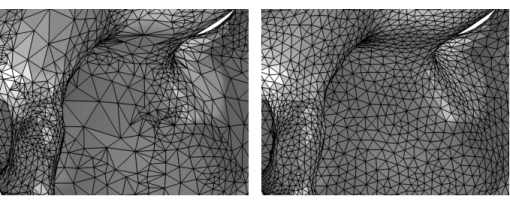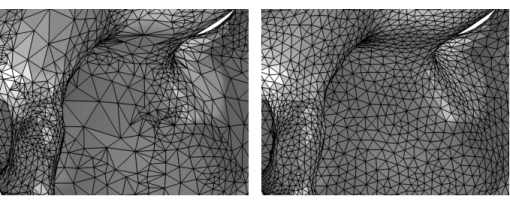Use local attributes, such as Size, to control the size of the mesh and use
Fixed Mesh to keep the mesh fixed on edges and faces while remeshing. To ensure identical meshes on periodic and symmetric boundaries, use the
Identical Mesh attribute.
To remesh an imported domain mesh in 3D, clear the check box Import domain elements check box in the settings for the
Import node or use a
Delete Entities operation to delete the domain elements. Remesh the boundaries and once the surface mesh is of sufficiently good quality, add a
Free Tetrahedral and/or
Swept operations to mesh the domains. If this is needed for the simulation, add
Boundary Layers once the domain mesh is restored. With a volume mesh in the domains, the mesh is ready to be used for simulation. The physics is applied to the domains and boundaries defined by the mesh, so no geometry is needed.