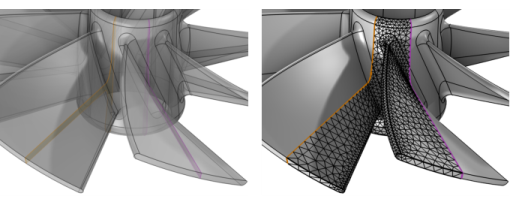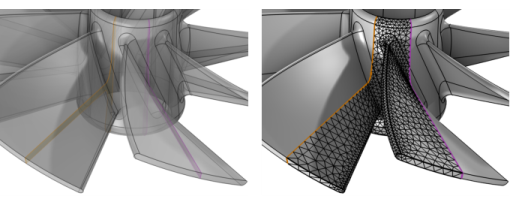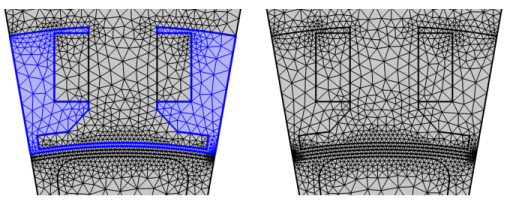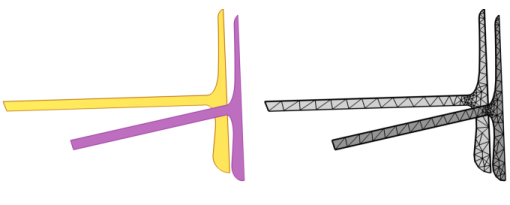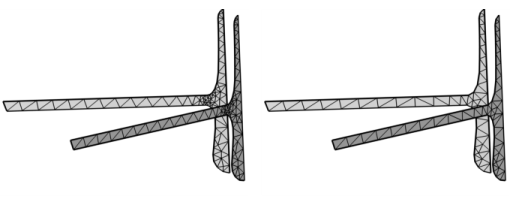Use Identical Mesh (

) to ensure that pairs of boundaries or edges get the same mesh, as shown in
Figure 8-69.This attribute is useful when applying periodic boundary conditions and other types of symmetry conditions that require identical meshes.
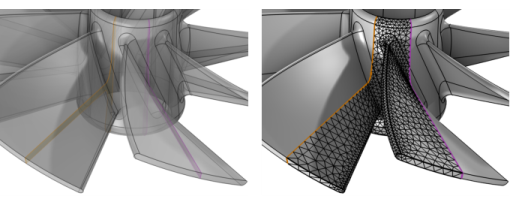
For meshes conforming with geometry, Identical Mesh can only be added as a global attribute to ensure that the identity mapping is kept through the meshing sequence. The domains can be meshed directly after applying an
Identical Mesh attribute.
Use Edge Map,
One-Point Map, or
Two-Point Map to control how to map the entities from one group to the other.
Generate mesh on boundary 1 (yellow) using a Free Triangular operation and after that mesh boundary 2 (magenta). Both boundaries get the same fine mesh.
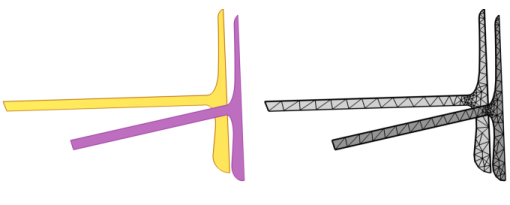
You will get the same result if you mesh boundary 1 and boundary 2 in the same Free Tetrahedral or Free Triangular operation, as seen to the left in
Figure 8-72. On the other hand, if boundary 2 is meshed first and then boundary 1, then both boundary 1 and boundary 2 get the same normal sized mesh. The sizing attribute on boundary 1 will be ignored, as seen to the right in
Figure 8-72.
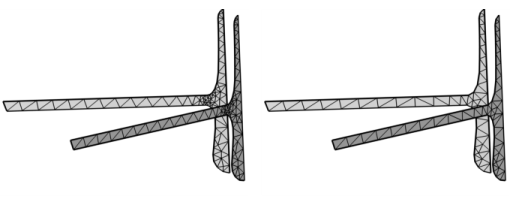
To add Identical Mesh (

) attribute in a mesh conforming with geometry, choose one of the following:
To add Identical Mesh (

) attribute in a mesh that defines its own geometric model, choose one of the following:
This section is only visible in 3D. From the Geometric entity level list, select to apply the identity on
Boundary (default) or
Edge level.
To start selecting the entities for the first entity group, click the Active button to toggle between turning ON

and OFF

selections. Select the entities in the mesh from in the
Graphics window or from the
Selection List window. If you activate this selection, the
Graphics window shows the mesh of the source sequence such that you can select entities in this mesh.
To start selecting the entities for the first entity group, click the Active button to toggle between turning ON

and OFF

selections. Select the entities in the mesh from in the
Graphics window or from the
Selection List window. If you activate this selection, the
Graphics window shows the mesh of the source sequence such that you can select entities in this mesh.