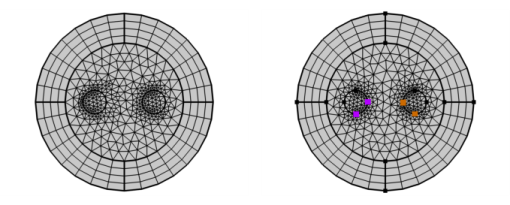
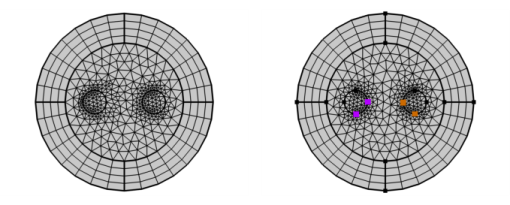
|
•
|
|
•
|
Select the operation node in the Model Builder, click More Attributes (
|
|
•
|
Activate the First point on source list and select the point that you want to define as first source point in the Graphics window.
|
|
•
|
Activate the Second point on source list and select the point that you want to define as second source point in the Graphics window.
|
|