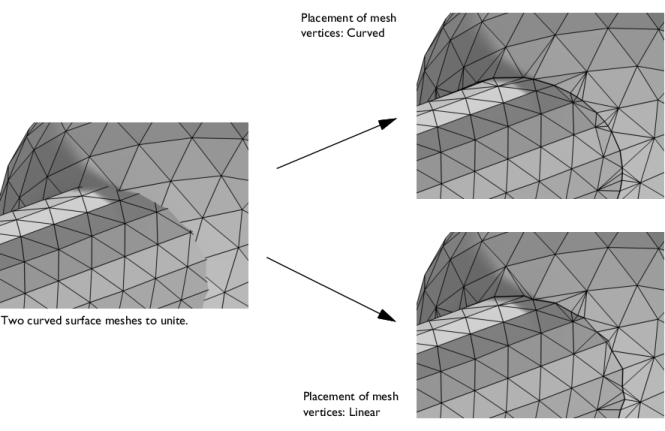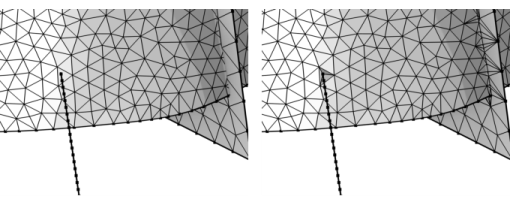
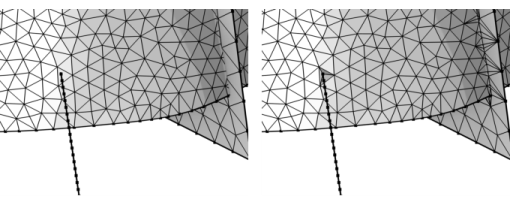
|
•
|
Right-click in the Graphics window to open The Graphics Context Menu and select Union (
|
|
•
|
|
•
|
|
•
|
Choose Entire geometry (default) to unite all available entities.
|
|
•
|
Select Domain to unite domains. Choose Manual in the Selection list to select the domains in the Graphics window, choose a named selection to refer to a previously defined selection, or choose All domains to select all domains. Only unmeshed domains can be selected.
|
|
|
•
|
Select Boundary to unite boundaries. Choose Manual in the Selection list to select the boundaries in the Graphics window, choose a named selection to refer to a previously defined selection, or choose All boundaries to select all boundaries.
|
|
•
|
Choose Edge to unite isolated edges. Choose Manual in the Selection list to select the edge in the Graphics window, choose a named selection to refer to a previously defined selection, or choose All edges to select all edges.
|
|
•
|
Select Mixed dimensions to specify a mixture of entities to unite.
|
|
The Union operation can be used to clean up a mesh of very bad quality even if nothing needs to be united. It can, for example, be useful for a mesh imported from a Filter dataset.
|