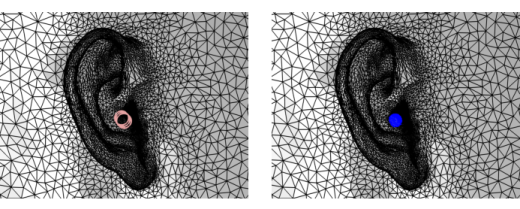
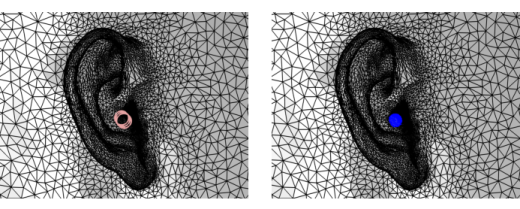
|
•
|
Right-click in the Graphics window to open The Graphics Context Menu and select Partition with Cylinder (
|
|
•
|
|
•
|
Right-click the Mesh node and select Partition with Cylinder (
|
|
Note that partitioning a mesh can modify the number of geometric entities. Thus when you are adding this operation to a meshing sequence that is conforming with the component’s geometry, a new meshing sequence that is defining its own geometric model is automatically created, and the Partition with Cylinder node is added to this new sequence. For more information, see The Mesh Node.
|
|
•
|
Choose Entire geometry to divide all geometric entities according to the specified cylinder.
|
|
•
|
Choose Domain, Boundary, or Edge to specify the domains, boundaries, or edges, respectively, that you want to partition or choose a named selection to refer to a previously defined selection. Use All domains, All boundaries, or All edges to select all entities of the specified dimension.
|
|
Head and Torso HRTF Computation: Application Library path Acoustics_Module/Tutorials,_Pressure_Acoustics/head_torso_hrtf.
|
|