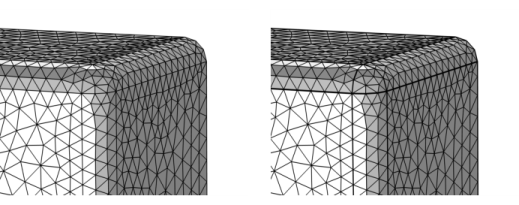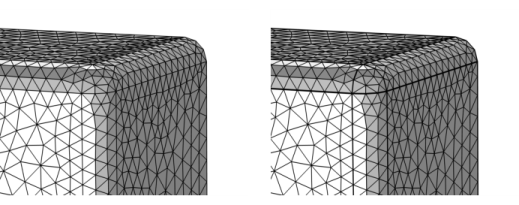Use Detect Faces (

) to partition geometric boundary entities of an imported mesh by searching for shapes in the mesh that are likely to constitute faces, as seen in
Figure 8-49.
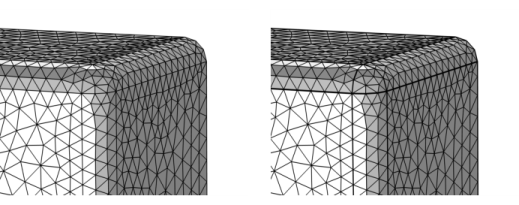
To add a Detect Faces node, select boundaries in the
Graphics window, then:
Select the Detect planar faces check box (selected by default) to also group approximately planar boundary elements into faces. Use the
Minimum relative area field to limit how small these faces can be relative to all of the selected boundary entities. The maximum accepted angle between boundary elements in a planar face can be set with the
Maximum deviation angle field. If the
Detect adjacent fillet faces check box is selected, the algorithm also searches for adjacent groups of boundary elements that form cylindrical faces.