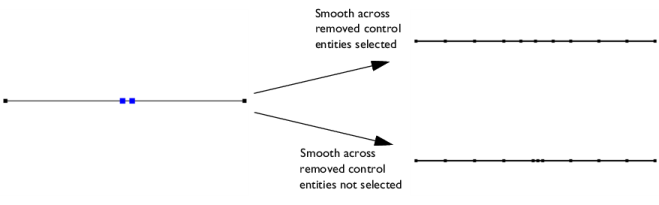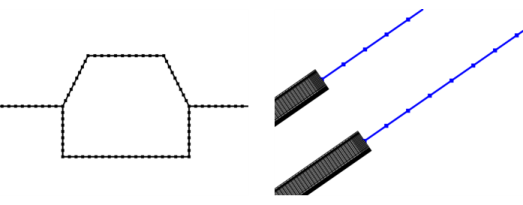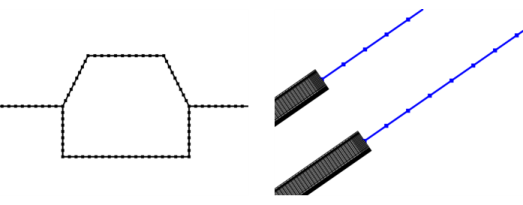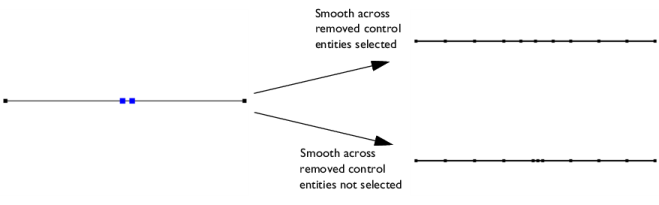Use Edge (

) to mesh edges in 1D, 2D, and 3D. This is useful not only for intervals in 1D, but also for applications where the physics is solved on edges in 2D and 3D, as seen in
Figure 8-51.
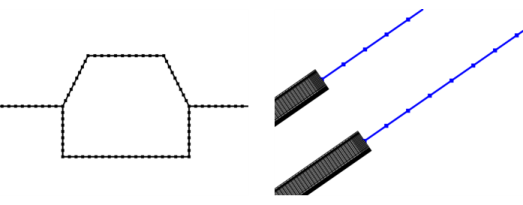
To add an Edge node, select edges in the
Graphics window, then choose one of the following:
Select the Smooth across removed control entities check box to smooth the transition in element size across removed
Controlling the Mesh Size Using Mesh Control Entities. You can specify the number of smoothing iterations in the
Number of iterations field. In the
Maximum element depth to process field you can specify the maximum element depth for the mesh points to be smoothed.