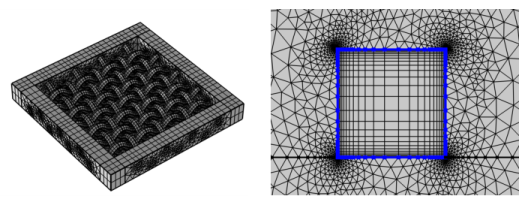
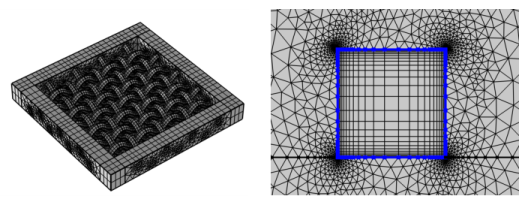
|
•
|
|
•
|
|
•
|
|
•
|
Select a mesh operation in the Model Builder tree and click the Distribution (
|
|
•
|
Choose Domain to specify the domains for the distribution. Choose Manual in the Selection list to select the domains in the Graphics window, choose a named selection to refer to a previously defined selection, or choose All domains to select all domains.
|
|
•
|
Choose Edge to specify the edges for the distribution. Choose Manual from the Selection list to select the edges in the Graphics window, choose a named selection to refer to a previously defined selection, or choose All edges to select all edges.
|
|
The name of this section changes depending on the dimension of the component. The names are Edge Selection (local attributes in 3D), Boundary Selection (2D), or Domain Selection (1D and 3D), respectively. For global attributes in 3D, the name is Geometric entity level.
|
|
•
|
Select Explicit to use an explicit, user-defined element distribution. To define the distribution of mesh elements, enter a vector-valued expression defining a strictly increasing sequence of nonnegative numbers (using comma-separated numbers) in the Relative placement of vertices along edge field, specifying the relative arc length values of the mesh vertices along the edge or boundary. Select the Reverse direction check box to reverse the direction of the explicit distribution.
|
|
•
|
Select Fixed number of elements (default) to use a fixed number of mesh elements, which you enter into the Number of elements field. Select the Equidistant check box to generate equally sized elements along the selected edges (3D) or boundaries (2D). The check box is only available for edge and boundary selections.
|
|
•
|
Select Predefined to specify properties of a predefined distribution method that can be either an exponentially or a linearly increasing or decreasing element size; see below for details. See Figure 8-50 for an example of a predefined exponential distribution.
|
|
For tutorials where Distribution is used, see:
|
|