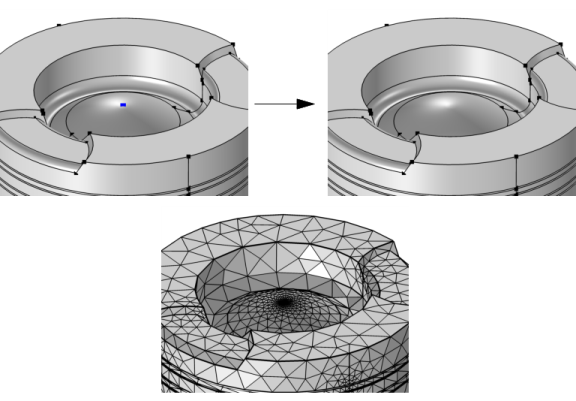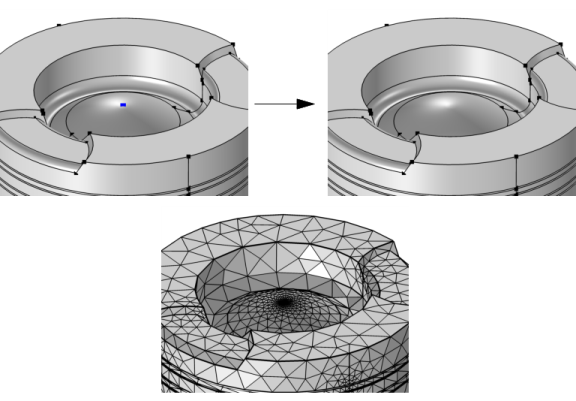Use Mesh control vertices for precise control of the mesh in specific regions of the geometry, without affecting the geometry used for assigning physics.
To fully resolve the gradients in a field in certain regions of a domain, on a boundary, or along an edge, a finer mesh may be required. One way to avoid refining the mesh in the entire domain, is to add a point, then assign a finer mesh size to the point, as shown in Figure 7-44. By designating the created point as a
mesh control vertex, it will only be visible in mesh mode, and only before the mesh is generated. As soon as the mesh is built inside the domains, on the boundaries, or on the edges adjacent to the point, the mesh control vertex is removed.
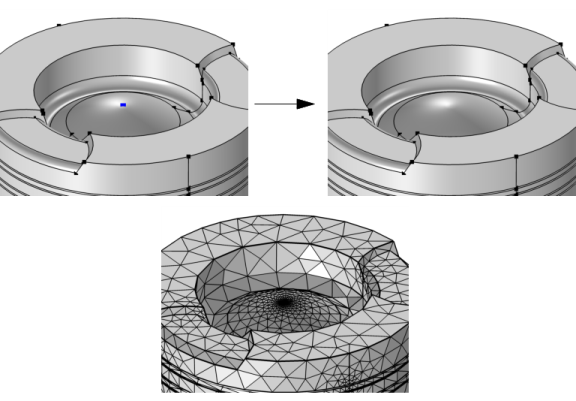
The operation removes the selected vertices that are isolated or are adjacent to precisely two edges. This is done by ignoring the vertices and composing the adjacent edges, as shown in Figure 7-44 and
Figure 7-45. All edges in the geometry must have distinct start and end points. The software will ensure this by preserving or inserting extra vertices on the
composite edges, if necessary. The vertices become available when you build the mesh. This makes it possible to partition a face or an edge to prepare it for swept meshing, or to control the mesh size in a specific region, without modifying the geometry that appears when assigning physics settings.
To use the operation, in the Geometry toolbar, from the
Virtual Operations menu (

), select
Mesh Control Vertices (

). Then enter the properties of the operation using the following sections:
Select the vertices (points) that you want to use for mesh control in the Graphics window. They then appear in the
Vertices to include list. If the geometry sequence includes user-defined selections above the
Mesh Control Vertices node, choose
Manual to select vertices, or choose one of the selection nodes from the list next to
Vertices to include.
Click the Active button to toggle between turning ON and OFF active
Vertices to include selections.