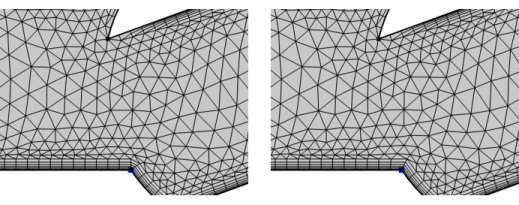
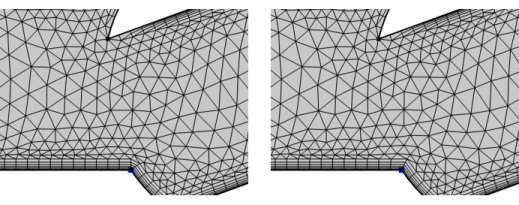
|
•
|
|
•
|
Click to select a Boundary Layers node in the Model Builder window. On The Mesh Toolbar, select Corner Properties from the More Attributes (
|
|
The name of this section changes depending on the dimension of the component. The names are Edge Selection (3D) or Point Selection (2D).
|
|
•
|
Select Trimming (the default) to trim the boundary layer mesh at the selected corners. Select the Conditions check box (default off) to specify at which angles to trim. For more information about the different settings, see Corner Settings for the Boundary Layers operation. Add a Corner Refinement attribute with the setting Include only these corners to specify a corner refinement for the trimmed corners.
|
|
•
|
Select Splitting to introduce boundary layer splits at the selected corners. Select the Condition check box (default off) to specify at which angles to introduce splits. For more details, see Corner Settings for the Boundary Layers operation. If a Corner Refinement attribute is specified for all boundaries, use the Exclude these corners setting to exclude corners where Splitting has been specified.
|
|
•
|
Select No special handling to not use any special treatment at the selected corners. If a Corner Refinement attribute is specified for all boundaries, use the Exclude these corners setting to exclude corners where No special handling has been specified.
|
|
Boundary Layer Meshing — Exploring the Settings:
Application Library path COMSOL_Multiphysics/Meshing_Tutorials/valve_boundary_layers. |