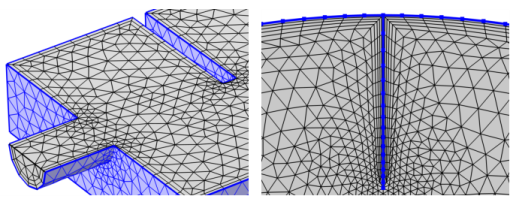
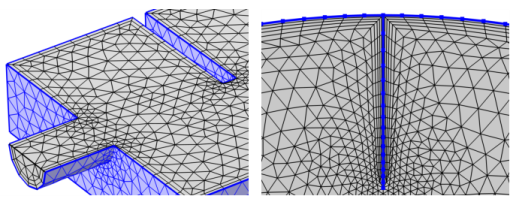
|
•
|
Select the Boundary Layers node, select boundaries or edges in the Graphics window, and then choose Boundary Layer Properties from the More Attributes menu (
|
|
•
|
|
Setting Geometric entity level: Domain or Boundary in the Boundary Layers node changes the name of this section to Boundary Selection or Edge Selection, respectively.
|
|
•
|
If Automatic is kept, for each boundary element, the local thickness of the first layer is computed as 5% of the height of the adjacent element (in the direction orthogonal to the boundary element). Enter the Thickness adjustment factor (default is 1) to specify a scaling of the thickness of the first layer.
|
|
•
|
If First layer is selected, specify the Thickness of the first element layer — the layer adjacent to the corresponding boundary.
|
|
•
|
|
Boundary Layer Meshing — Exploring the Settings:
Application Library path COMSOL_Multiphysics/Meshing_Tutorials/valve_boundary_layers. |
|