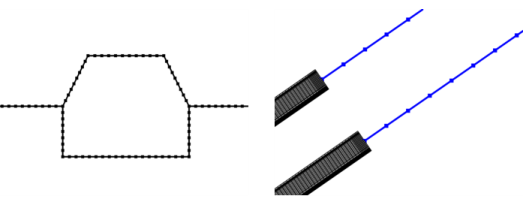
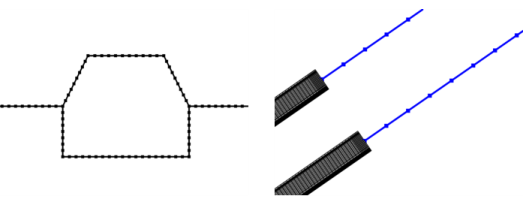
|
•
|
|
•
|
In the Mesh toolbar, choose Edge from the Boundary menu (
|
|
•
|
|
•
|
Choose Entire geometry to specify an edge mesh for the entire geometry.
|
|
•
|
Choose Remaining to specify an edge mesh for remaining, unmeshed edges.
|
|
•
|
Choose Edge (3D), Boundary (2D), or Domain (1D) to specify the edges for which you want to create a mesh. Choose Manual in the Selection list to select the edges in the Graphics window, choose a named selection to refer to a previously defined selection, or choose All edges (3D), All boundaries (2D), or All domains (1D) to select all edges.
|
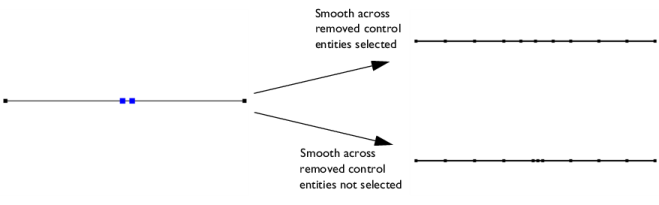
|
|