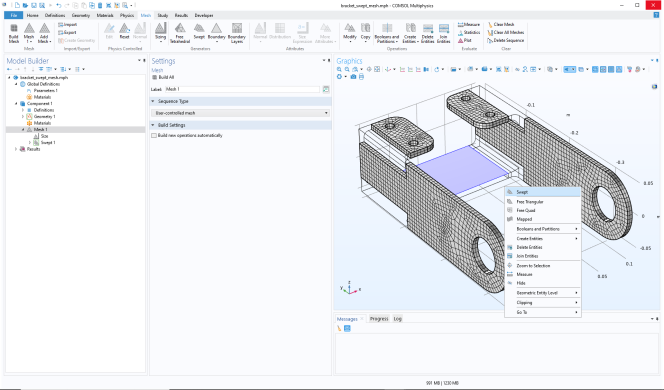
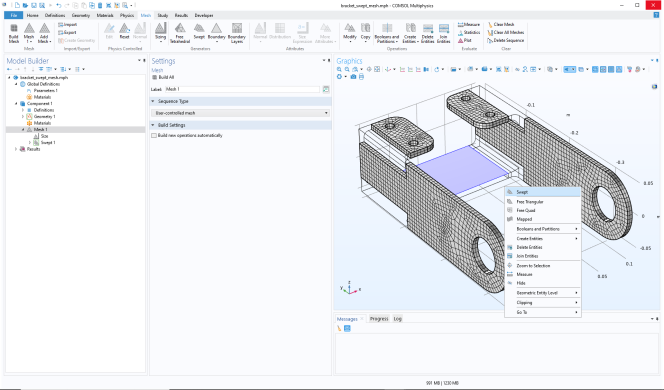
|
•
|
The Sequence type of the Mesh node. Having an empty mesh, a mesh generated based on a geometry, or an imported mesh will all result in different content in the menu. For example, operations associated with imported meshes will not appear in the menu if the mesh is generated based on a geometry.
|
|
•
|
The current Settings window. For Settings windows of a mesh operation, there will be an option to show the current selection. There is typically also an option to add preselected entities to the selection of the operation.
|
|
•
|
Override the preference setting for a mesh sequence in The Mesh Node settings and the Mesh Parts settings. See the respective sections for more information on the settings.
|