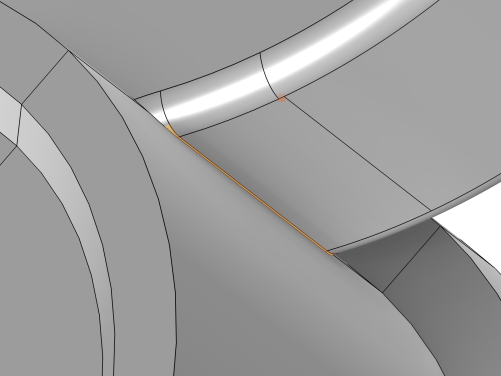The automatic detection of small details in geometries is on by default, but can be turned off in the Preferences dialog. The Automatic detection of small details checkbox in the
Settings window of the
Geometry node makes it possible to control this behavior for each Component in a model. See also
The Geometry Node.
When the Geometry Cleanup dialog appears, seen in
Figure 7-16, you can use the checkbox
Remember my choice to remember the option you make. This will change a preference setting, which can be changed back at any time. In the dialog, choose either of the three options
Clean up Automatically,
Open Wizard, or
Cancel.
Whenever you leave the Geometry sequence, an analysis of the geometry is performed. This Detail Detection will report any geometric details that are considered small. The
Automatic Cleanup will perform all cleanup in a fully automated process to remove the reported details. Use
The Cleanup Wizard to inspect the small details that were found and to modify the tolerance and to select the steps taken by the cleanup process. For more complex cases, a
Mesh-Based Cleanup node can be added where mesh operations will be used to do the cleanup. After the cleanup is finished, you will find all modifications presented in
The Cleanup Log.
The geometry cleanup is built-in functionality in the COMSOL Multiphysics product and can add nodes, like Remove Details, to the Model Builder, but it can also modify the repair tolerance to bridge gaps and match misaligned faces. If you have access to the CAD Import Module, the Design Module, or any of the LiveLinks for CAD, then functionality in those modules can be used as well.