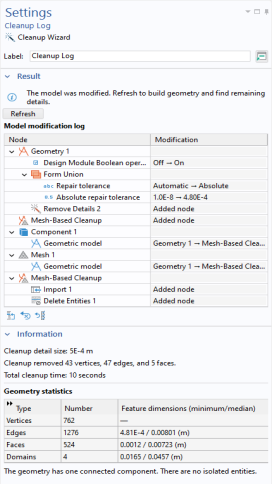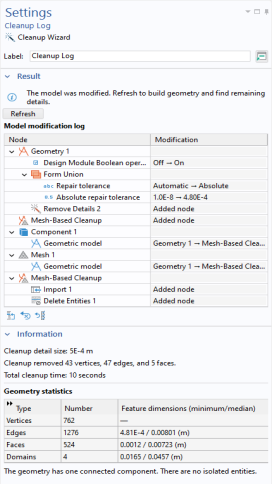When the automatic cleanup is done, the Cleanup Log node (

) is added last in the Geometry sequence and its
Settings window opens, as shown in
Figure 7-18. Use it to monitor the changes undertaken by the cleanup process. You can also revert cleanup operations and to reopen
The Cleanup Wizard to redo the cleanup or to continue cleaning the geometry.
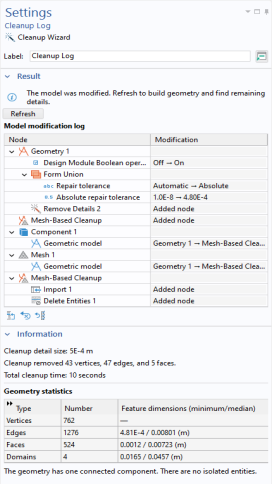
Use the Cleanup Wizard (

) button to open up
The Cleanup Wizard window where it is possible to restart the cleanup process and check the remaining details.
Select a row in the table and use the Go to Node button (

) to move focus to node in question, use the
Revert Selected button (

) to revert the action taken for that node, or click the
Revert All button (

) to revert all modifications.