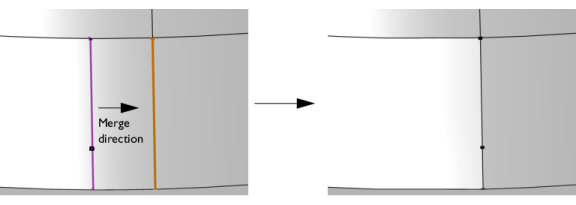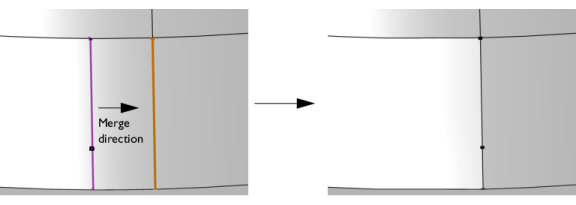To use the operation, in the Geometry toolbar, from the
Virtual Operations menu (

), select
Merge Edges (

). Then enter the properties of the operation using the following sections:
Select the edges that you want to keep in the Graphics window. They then appear in the
Edges to keep list.
Click the Active button to toggle between turning ON and OFF the
Edges to keep selections.
Select the edges that you want to remove in the Graphics window. They then appear in the
Edges to remove list. Click the
Active button to toggle between turning ON and OFF the
Edges to remove selections.