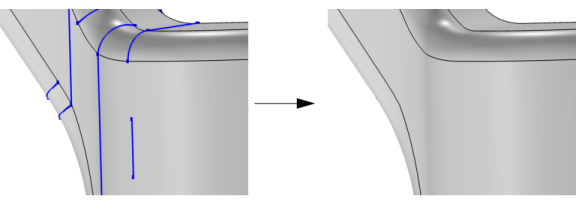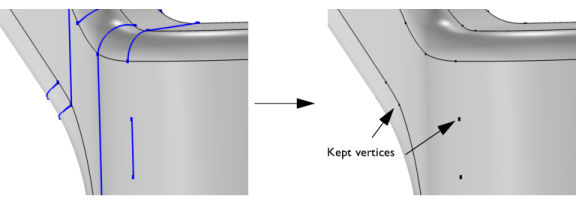Tidying up a geometry to remove small and narrow faces gives the mesh algorithm more freedom to create a good quality mesh. An alternative is to use the Form Composite Faces operation. The
Remove Details operation provides a fully automated way to find sliver faces, small faces and narrow face regions and uses, among others, the Ignore edges operation to form composite faces.
To use the operation, in the Geometry toolbar, from the
Virtual Operations menu (

), select
Ignore Edges (

). Then enter the properties of the operation using the following sections:
Select the edges that you want to ignore in the Graphics window. These then appear in the
Edges to ignore list. If the geometry sequence includes user-defined selections above the
Ignore Edges node, choose
Manual to select edges, or choose one of the selection nodes from the list next to
Edges to ignore.
Click the Active button to toggle between turning ON and OFF the
Edges to ignore selections.
Use the Ignore adjacent vertices check box to also remove the ignorable start and end vertices of the edges.
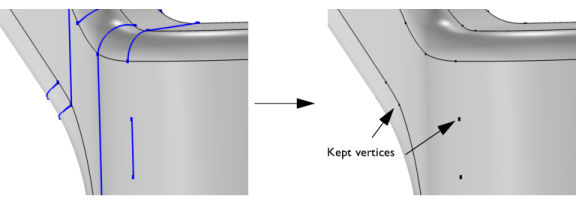
Use the Keep input for mesh control check box to specify that the selected edges disappear from the geometry but become available when you build the mesh. You can, for example, use
mesh control edges to control the element size inside a domain or to partition the geometry to use a mapped mesh. See also
Mesh Control Edges.