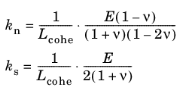When one or more Spot Welds nodes are active in the model, four entries will be added to the list of predefined plots:
|
•
|
A Spot Weld Forces plot group, containing the normal and shear forces at each spot weld as arrows, and a label showing the identity number of each weld.
|
|
•
|
A Spot Weld Forces evaluation group, containing a table of the normal and shear forces of all spot welds.
|
|
•
|
A Nugget Location plot group, containing a surface plot showing the nugget locations, a point plot at Gauss points showing the location of the nuggets on the destination boundary, and a mesh plot.
|
|
•
|
A Connected Region Indicator plot group, containing a surface plot showing the areas on the destination surface where the spot welds are active. If there are other connection features in the Shell interface, all connection indicators appear in the same plots.
|
Note that if you change the number of spot welds in your model, and compute new results, then you must delete the Spot Weld Forces plots and evaluation groups, and add them again from the list of predefined plots.