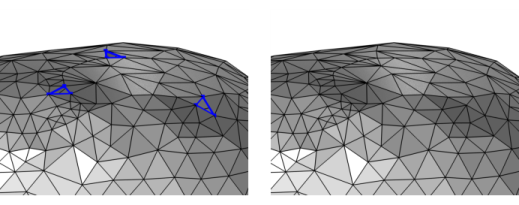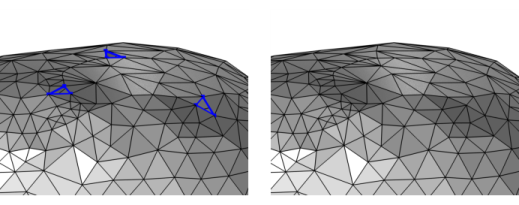Use Fill Holes (

) to repair an imported 3D surface mesh that might have minor holes, as seen in
Figure 8-55.
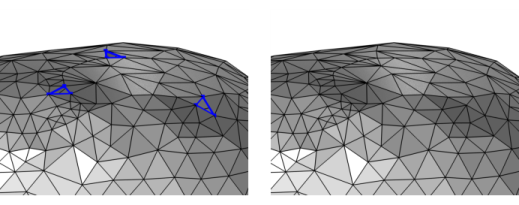
To add a Fill Holes (

) node, select one or more boundaries in which to fill holes, then choose one of the following:
Enter the properties for the Fill Holes node using the following sections:
The Join with selected boundaries checkbox is selected by default. If selected, the created mesh elements (triangles) that fill the hole are added to the surrounding face. If you clear this checkbox, or if the hole is adjacent to more than one face, the created mesh elements form a new face.
Select the Create domains checkbox (selected by default) to automatically form domains for each (connected) finite void region that is defined by the imported surface mesh and analyze these domains with respect to the mesh that might already exist in the sequence. Clear the checkbox to not form domains, for example if more repairing is needed before the mesh forms watertight regions. Consider to later add a
Create Domains operation if you clear the checkbox.
Select the Resulting domains checkbox to create a predefined selection in subsequent nodes in the mesh sequence. To also make the selection available in all applicable selection lists outside the mesh sequence or mesh part (in physics and materials settings, for example), select the
Show in physics (
Show outside part if in a mesh part) checkbox. These selections do not appear as separate selection nodes in the model tree. From the
Color list, choose a color for highlighting the resulting objects selection. See
Selection Colors and
Creating Named Selections in the Mesh Sequence.