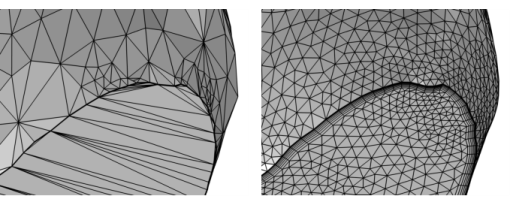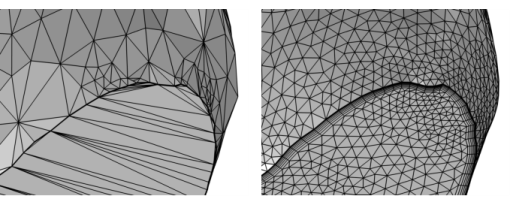To remesh imported meshes, add another Mesh sequence and use either a physics-controlled or a user-controlled mesh, as shown in Figure 8-24. With a volume mesh in the domains, the mesh is ready to be used for simulation. The physics is applied to the domains and boundaries defined by the mesh, so no geometry is needed.
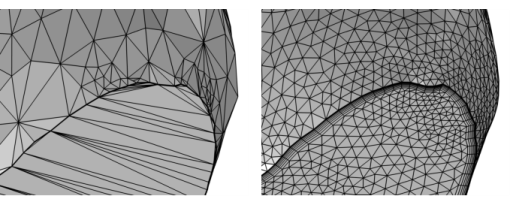
Run the Cleanup Wizard to remove small details in the geometric model of the mesh. It will detect small details, such as:
To open the Cleanup Wizard, choose one of the following: