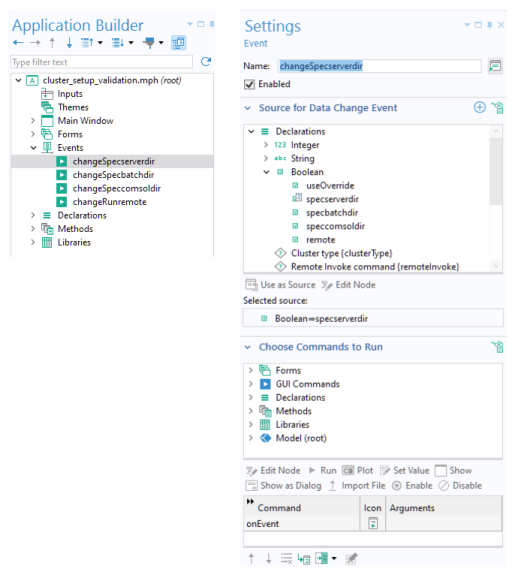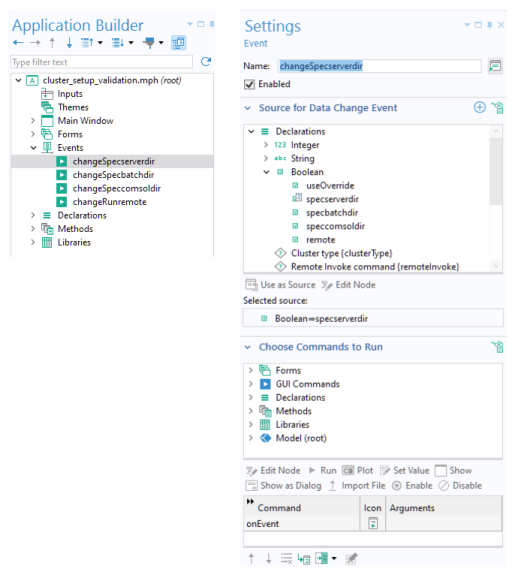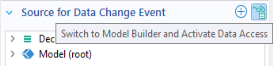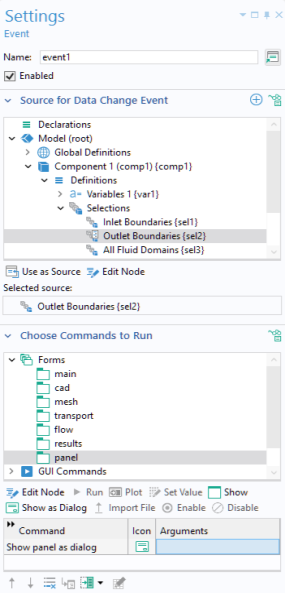Right-click the Events node and choose
Event to add an event to an application. An event listens for a change in a running application. If a change occurs, it runs a sequence of commands. In the figure below, when the value of the Boolean variable
specserverdir is changed, a local method
onEvent is run.
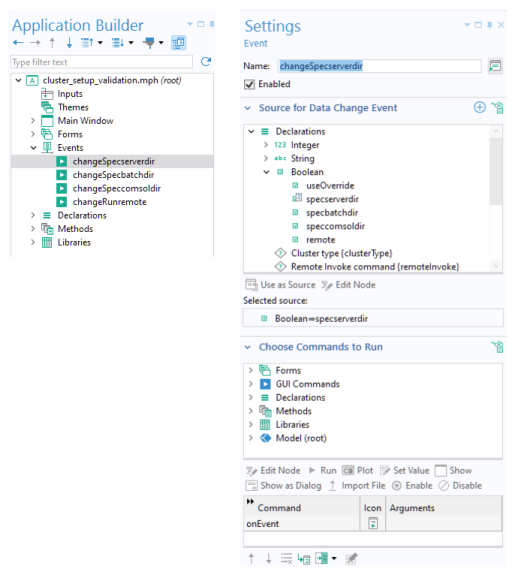
You can extend the list of available data nodes by clicking on the Switch to Model Builder and Activate Data Access button in the header of the section
Source For Data Change Event.
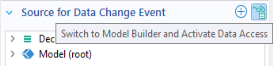
Note that Explicit selections are also allowed as
Source for Data Change Event. This allows a command sequence or a method to be run when the user clicks a geometry object, domain, face, edge, or point. The figure below shows a dialog for a global event that opens a form
panel as a dialog when the user changes the contents of the
Explicit selection named
Outlet Boundaries.
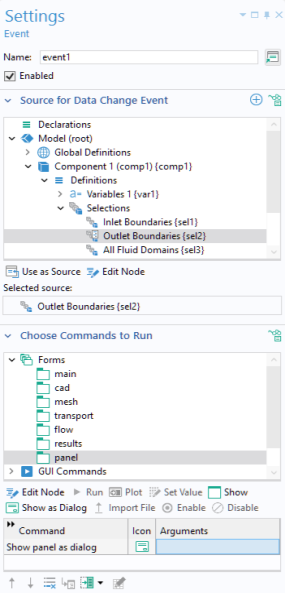
In the Settings window for an
Event, the section
Choose Commands to Run is similar to that of a button and allows you to define a sequence of commands (which may include methods). For more information, see
Button and Item.