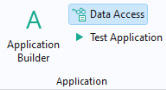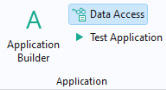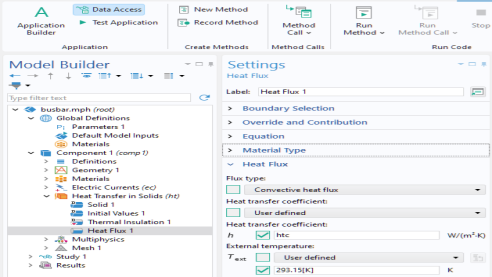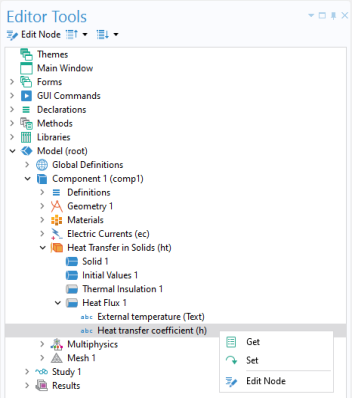To access individual properties of a model tree node, click the Data Access button either in the
Main section of the
Home tab, in the Application Builder, or in the
Application section of the
Developer tab in the Model Builder ribbon.
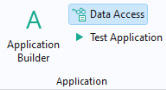
Data Access needs to be enabled this way because a model typically contains hundreds or even thousands of properties that could be accessed, and the list would be too long to be practical.
When you click a model tree node, such as the Heat Flux node in the figure below, checkboxes appear next to the individual properties. This example is based on the busbar tutorial model described in
Introduction to COMSOL Multiphysics.
If you switch to the Editor Tools window, you will see additional nodes appear under the
Heat Flux node. Right-click and use
Get or
Set to generate code in an active method window, as shown in the figure below.
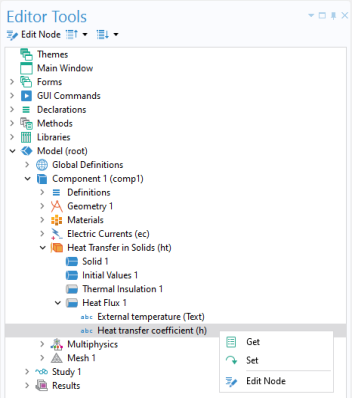
In the example above, Get and
Set for the
Heat transfer coefficient and the
External temperature properties will generate the following code: