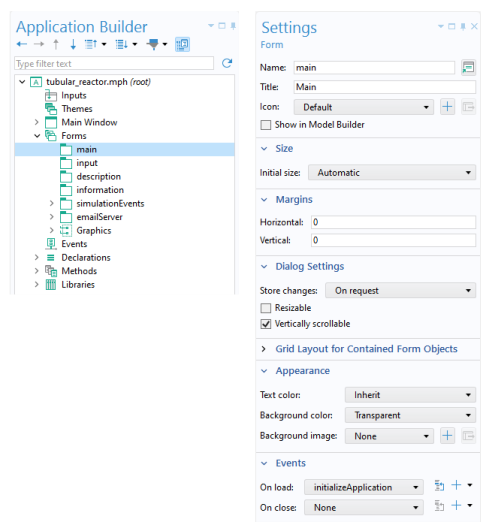
|
•
|
Name used to reference the form in other form objects and methods.
|
|
•
|
Form Title that is used in applications with several forms.
|
|
•
|
Icon shown in the upper-left corner of a dialog.
|
|
•
|
Initial size of the form when used as a dialog or when the Main Window is set to have its size determined by the form.
|
|
•
|
|
•
|
|
•
|
Choices of whether the form should be Resizable or not and Vertically scrollable or not when used as a dialog.
|
|
•
|
Table with the formatting of all columns and rows included in the form (Grid Layout for Contained Form Objects).
|
|
•
|
|
•
|
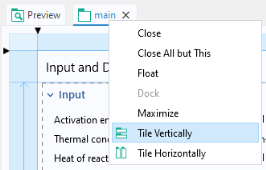
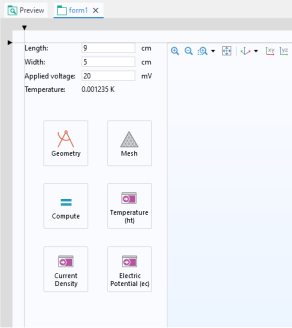
|
•
|
Manual lets you enter the pixel size for the width and height.
|
|
•
|
Automatic determines the size based on the form objects that the form contains. If you are using grid layout mode and there are columns or rows set to Grow, then the size is not defined by the form objects. In this case, the size is estimated using the Form Editor grid size as a base point. (It will typically be slightly larger.) You can change the grid size by dragging the right or bottom border of the grid. For more information on grid layout mode, see Grid Layout.
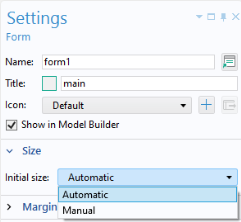 |