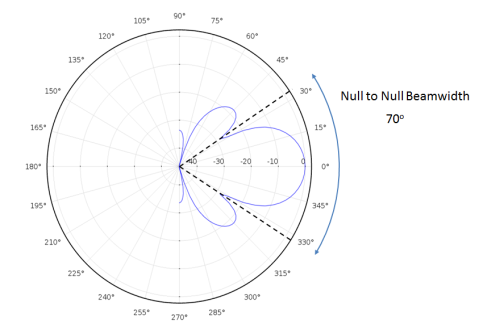You are viewing the documentation for an older COMSOL version. The latest version is
available here.
Radiation Pattern plots are used to plot the value of a global variable for the radiation pattern of an electromagnetic field or acoustic pressure field.
The main advantage with the Radiation Pattern plot, as compared to making a Line Graph, is that the circle or sphere used for defining the plot directions is not part of the geometry for the solution. Thus, the number of plotting directions is decoupled from the discretization of the solution domain.
To add this plot type, right-click a plot group node and choose Radiation Pattern from the
More Volume Plots (3D),
More Surface Plots (2D), or
More Plots (1D) submenu. For
Radiation Pattern nodes, you can right-click to add
Deformation (2D and 3D only),
Export Expressions,
Graph Marker (1D only),
Material Appearance,
Translation, and
Transparency (3D only) subnodes if desired.
|
|
Go to Common Results Node Settings for links to information about these sections: Data, Title, Range, Inherit Style, and Coloring and Style. For 3D plot groups, see the list for Color. For Radiation Pattern plots, only Solution datasets are available as inputs.
|
For the standard settings, see Expressions and Predefined Quantities. In 3D, you can also select the
Threshold check box and then enter a threshold value as a scalar number in the associated text field. The threshold value corresponds to the evaluated radius that maps to the plotted radius 0. The default, if the
Threshold check box is cleared, is the minimum radius among those evaluated for. Additionally, in 3D, select the
Use as color expression check box to use the radiation pattern plot expression defined in this section also as the color expression. The
Color section is then not available.
Under Angles, enter the
Number of angles. The default is 50.
Select a Restriction:
None (the default) or
Manual. If
Manual is selected, enter values (SI unit: deg) for
φ start (the default is 0 degrees) and
φ range (the default is 360 degrees). If you want to compute the beamwidth, select
On from the
Compute beamwidth list. Then, a
Level down field appears, where you can specify a nonnegative number to compute the beamwidth at a certain level down from the reference direction. The unit for that level is the same as the unit for the expression used in the radiation pattern plot (dB, for example, for an exterior-field sound pressure level). The beamwidth is the width of the lobe around the reference direction (in degrees). When you compute the beamwidth, the computed values appear in a
Beamwidth table with columns for the parameter (typically a frequency), the beamwidth, and the null-to-null beamwidth (the angular separation from which the magnitude of the radiation pattern decreases to zero away from the main beam; see the figure below).
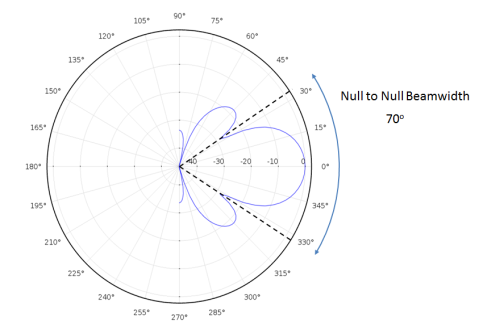
For 1D Radiation Pattern plot nodes referring to a solution in a 2D axisymmetric or 3D component, under Center enter the coordinate at the center of the evaluation circle. Under
Normal specify the normal to the circular slice of the far-field bulb. The default normal is {0, 0, 1} for the normal using 3D components and {0, 1, 0} for the normal using 2D axisymmetric components.
Under Reference direction specify a reference direction from which the angle is measured. The entered vector is projected onto the evaluation plane. The default direction is {1, 0, 0} for the reference direction using 3D components, {0, 0, 1} for 2D axisymmetric components, and {1, 0} for 2D components.
A schematic of the evaluation circle is depicted in Figure 21-6. In 3D, you can preview the evaluation circle in the geometry by clicking the
Preview Evaluation Plane button at the bottom of the
Evaluation section. An example of the resulting plot is depicted in
Figure 21-7.
Under Angles, enter the
Number of elevation angles. The default is 10. Enter the
Number of azimuth angles. The default is 20.
Select a Restriction:
None (the default) or
Manual. If
None is selected in a 3D plot group, you can also select
On or
Off from the
Compute directivity list. If the
Compute directivity list is set to
On, you can enter or select an expression for the directivity in the
Directivity expression field. The direction for the strongest radiation and the directivity value (also in dB) display in a
Directivity table window (see
The Table Window and Tables Node). So if, for example, you model a speaker that is located in an infinite baffle (and symmetry is used in the radiation pattern calculation), then plot and evaluate the whole field to get the directivity.
If Manual is selected, enter values (SI unit: deg) for:
|
•
|
θ start (the default is 0 degrees)
|
|
•
|
θ range (the default is 180 degrees)
|
|
•
|
φ start (the default is 0 degrees)
|
|
•
|
φ range (the default is 360 degrees)
|
If a pressure acoustics interface is used in the component from which the dataset is taken, you can also specify the following settings for a radius-dependent exterior-field expression. Under Sphere from the list, select
Unit sphere (the default) or
Manual. If
Manual is selected, enter values for the
x,
y, and
z coordinates at the center of the sphere (SI unit: m). The default is 0. Enter a
Radius (SI unit: m). The default is 1 m.
For 2D axisymmetric radiation pattern plots, you can evaluate the azimuthal (φ) angle once for each angle when you specify a name of the variable for the
φ angle in the
Azimuthal angle variable field and use it in the expression for the radiation pattern. Doing so slows down the evaluation, so if the
Azimuthal angle variable field is empty, an evaluate-once-and-revolve approach is used instead.
This section is available in 1D plot groups only. Select the Show legends check box to display the plotted expressions to the right of the plot. In plots where each line represents a certain time value, eigenvalue, or parameter value, these values are also displayed.
When Automatic is selected from the
Legends list (the default), select or clear the
Label,
Solution,
Description,
Expression, and
Unit check boxes under
Include to control what to include in the automatic legends (by default, it includes the solution only). You can add a prefix or a suffix to the automatic legend text in the
Prefix and
Suffix fields. If
Manual is selected from the
Legends list, enter your own legend text into the table. If
Evaluated is selected, you can use the
eval function to create an evaluated legend text in the
Legend field that include evaluated global expressions such as global parameters used in sweeps. For the numerical evaluation, you can control the precision in the
Precision field (default: 3).