|
Go to Common Results Node Settings for links to information about these sections: Data, Title, Levels, Range, Inherit Style, and Coloring and Style. See below for some specific settings in the Coloring and Style section.
|
|
•
|
Choose With respect to angle (the default) to compute an expression with the level normalized with respect to the value at a specific angle. You specify the angle (in degrees) in the Angle field (unit: deg).
|
|
•
|
Choose With respect to maximum to compute the expression normalized with respect to its maximum level value for each frequency.
|
|
•
|
Choose None to not use any normalization.
|
|
•
|
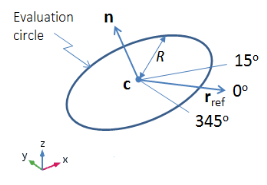
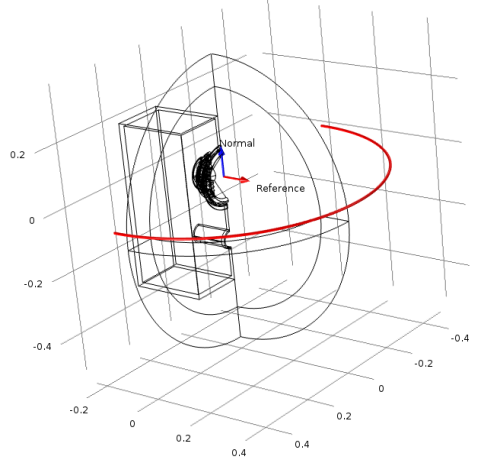
|
•
|
Frequency on x-axis to plot with the frequency on the x-axis.
|
|
•
|
Frequency on y-axis to plot with the frequency on the y-axis.
|
|
•
|
Logarithmic (the default) to plot the frequency using a logarithmic scale.
|
|
•
|
Linear to plot the frequency using a linear scale.
|
|
•
|
If Line is selected, you can also select the Level labels check box to display line labels on the graph. When that check box is selected, you can specify a numerical precision in the Precision field (default: 4). In 1D, you can also specify a line width in the Width field (default: Default from preferences) in 1D.
|
|
•
|
If Filled is selected, you can also clear the Fill surfaces outside of contour levels check box (selected by default) to not fill the areas of the geometry’s surface that are above the highest and below the lowest contour.
|