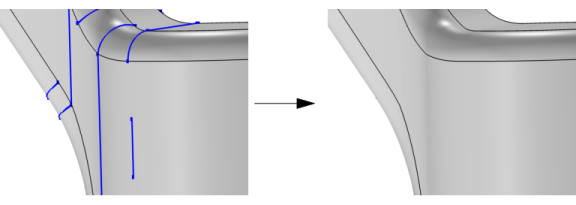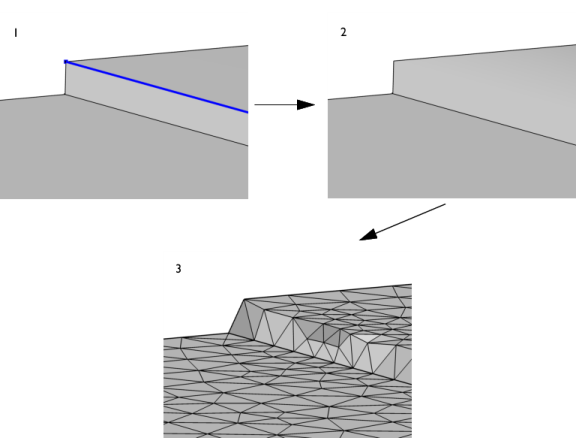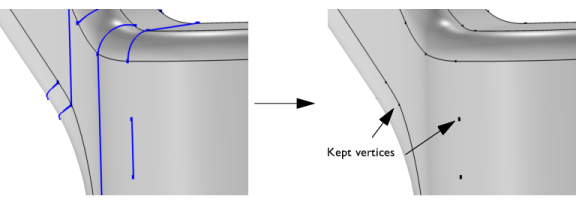For faces that are significantly smaller or narrower than the desired local mesh element size, it is recommended to use Collapse Faces. It is also recommended to keep edges in sharp corners of importance to the result. When a composite face is meshed, all mesh vertices are located on the face, but there is no guarantee that there will be mesh vertices on the ignored edge. For example, ignoring an edge connected to two planar faces in a 90 degree angle, some of the created triangular elements may not coincide with any of the original faces, as shown below.
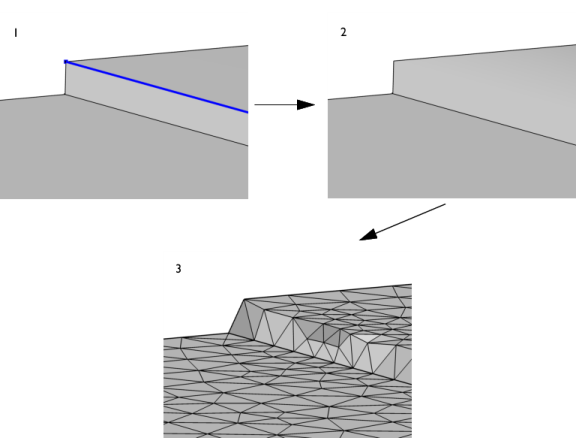
To use the operation, in the Geometry toolbar, from the
Virtual Operations menu (

), select
Ignore Edges (

). Then enter the properties of the operation using the following sections:
Select the edges that you want to ignore in the Graphics window. These then appear in the
Edges to ignore list. If the geometry sequence includes user-defined selections above the
Ignore Edges node, choose
Manual to select edges, or choose one of the selection nodes from the list next to
Edges to ignore.
Click the Active button to toggle between turning ON and OFF the
Edges to ignore selections.
Use the Ignore adjacent vertices check box to also remove the ignorable start and end vertices of the edges.
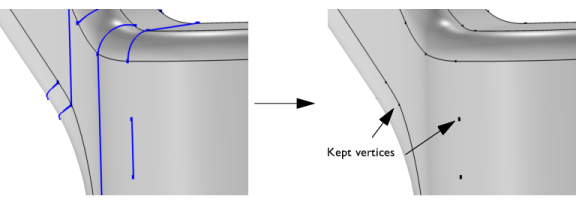
Use the Keep input for mesh control check box to specify that the selected edges disappear from the geometry but become available when you build the mesh. You can, for example, use
mesh control edges to control the element size inside a domain or to partition the geometry to use a mapped mesh. See also
Mesh Control Edges.