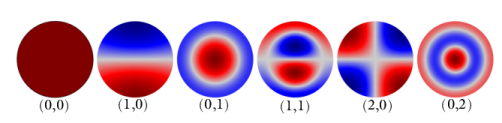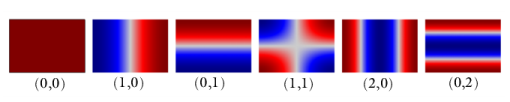The Port boundary condition is used to excite and absorb acoustic waves that enter or leave waveguide structures, like a duct or channel, in an acoustic model. A given port condition supports one specific propagating mode. To provide the full acoustic description, combine several port conditions on the same boundary. Make sure that all propagating modes in the studied frequency range are included (all modes that have a cutoff frequency in the frequency range). By doing this, the combined port conditions provide a superior nonreflecting or radiation condition for waveguides to, for example, the
Plane Wave Radiation condition or a perfectly matched layer (PML) configuration. The same port boundary condition feature should not be applied to several waveguide inlets/outlets. The port condition supports S-parameter (scattering parameter) calculation but it can also be used as a source to just excite a system. The
Port boundary condition exists for 3D, 2D, and 2D axisymmetric models.
where the summation “i” is over all ports on the given boundary “
bnd”,
Sij is the scattering parameter,
Ain is the amplitude of the incident field (at port “
j”),
ϕ is the phase of the incident field, and
pi is the mode shape of the
ith port. The mode shape
pi is normalized to have either a unit maximum amplitude or a unit power (see the normalization option in the
Global Port Settings section). This means that the scattering parameter
Sij defines the amplitude of mode
i when a system is exited at port
j (with mode
j). This corresponds to a multimode expansion of the solution on the given port. The scattering parameters are automatically calculated when an acoustic model is set up with just one port exciting the system. To get the full scattering matrix
The Port Sweep Functionality can be used.
Enter a unique Port name. Only nonnegative integer numbers can be used as
Port name as it is used to define the elements of the S-parameter matrix. The numeric port names are also required for port sweep functionality. The port name is automatically incremented by one every time a port condition is added.
Select a Type of port:
User defined (the default),
Numeric,
Circular,
Rectangular, or
Slit. Depending on the selection different options appear in the
Port Mode Settings section (see below). Use the
Circular and
Rectangular for ports with the given cross section in 3D, the
Circular option in 2D axisymmetry, and the
Slit (plane wave mode) option in 2D. If the port has a different cross section, then either use the
User defined option or the
Numeric port.
Select the Mode wave number from option to decide how the mode wave number
kn is determined:
Activate if the given port is excited by an incident wave of the given mode shape. For the first Port condition added in a model, the
Incident wave excitation at this port is set to
On. For subsequent conditions added, the excitation is set to
Off per default. If more than one port in a model is excited the S-parameter calculation is not performed.
When the Incident wave excitation at this port is set to
On, then select how to define the incident wave. Set
Define incident wave to
Amplitude (the default) or
Power.
Note that when the Activate port sweep option is selected at the physics level, the options in the
Incident Mode Settings section are deactivated. This is because this option automatically sends in a mode of unit amplitude, sweeping through one port at a time.
The port sweep functionality is used to reconstruct the full scattering matrix Sij by automatically sweeping the port excitation through all the ports included in the model. When the port sweep is activated, the options in the
Incident Mode Settings in the port conditions are deactivated and COMSOL controls which port that is excited with an incident mode.
The port sweep functionality is activated at the main physics interface level by selecting Activate port sweep in the
Global Port Settings section. Enter the
Sweep parameter name, the default is
PortName. Create a parameter with the same name under
Global Definitions>Parameters 1. This is the name of the parameter to be used in a parametric sweep, here it should represent the
Port name integer values (defined when adding the port conditions). Add a parametric sweep study step and run the sweep over the
PortName parameter with an integer number of values representing all the ports in the model. Once the model is solved the full scattering matrix can be evaluated using the defined global variables
acpr.S11,
acpr.S21,
acpr.S12, and so on. The transmission loss (TL) between two given ports is also computed, for example, the variable for the TL loss from port 1 to 2 is given by
acpr.TL_12.
If only two ports are added to the pressure acoustics model, COMSOL also automatically computes the transfer matrix (two-port representation) of the system (variables acpr.T11,
acpr.T12,
acpr.T21,
acpr.T22) and the impedance matrix of the system (
acpr.Z11,
acpr.Z12,
acpr.Z21,
acpr.Z22). These expressions are only true if plane wave modes are used.