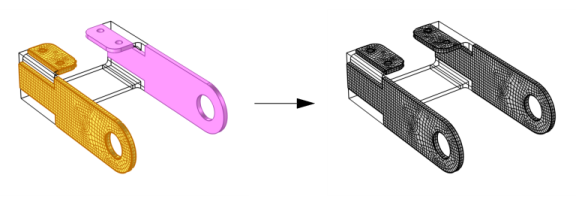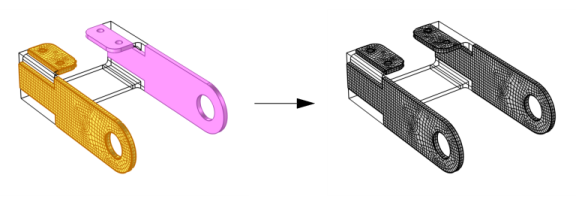The operation creates identical meshes on domains. The Copy Domain (2D
(

) or 3D
(

)) operation will automatically select a suitable copy type, or manually select to either copy a set of meshed domains onto each destination domain separately, or to copy each meshed domain onto a single unmeshed domain (as shown in
Figure 8-33).
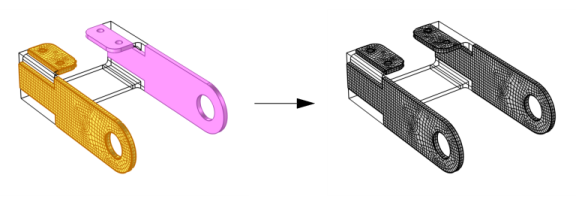
If you copy between domains with a common boundary, the copy operation mirrors the mesh if the domains are symmetric (see the upper right image in Figure 8-37). If the domains are symmetric but separated from each other, you can enforce a mirrored mesh by adding an
Edge Map or a
Transform attribute that controls the orientation of the copied mesh.
Click the Active button to toggle between turning ON

and OFF

selections. Select the domains to copy the mesh from in the
Graphics window.
Click the Swap Source and Destination button (

) to switch source and destination selections. Edge map is available to be switched, if provided.
Select the Smooth across removed control entities check box to smooth the transition in element size across removed control entities. You can specify the number of smoothing iterations in the
Number of iterations field. In the
Maximum element depth to process field you can specify the maximum element depth, from the removed control entity.