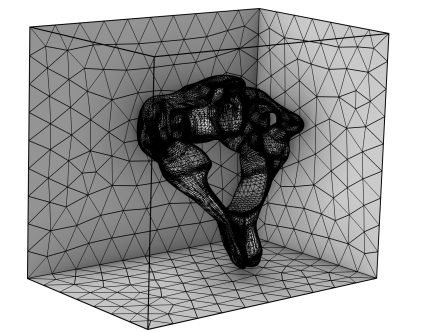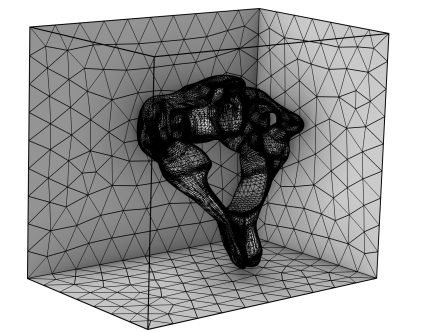Use a mesh Import node (

) to import the Component’s geometry directly to a meshing sequence. If the geometry intersects an imported mesh, use a
Union operation to unite the two.
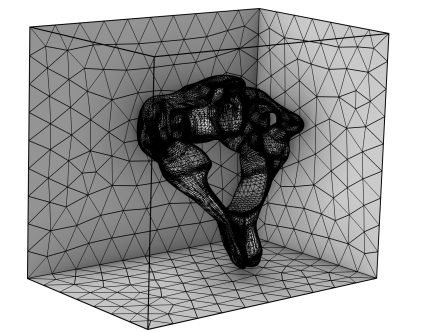
In the Source list, choose
Geometry sequence and select a geometry sequence from the
Geometry list below.
From the Face mesh generation list, select
Free triangular (default) to import a triangle mesh, generated in the background by the
Free Triangular operation. Specify the size of the triangles using the
Size list, ranging from
Extremely fine to
Extremely coarse (default
Normal). Select the
Resolve narrow domain regions check box (default selected) to let the surface mesh be finer close to a thin region in the domain. Clear the check box to let the element size be determined by the
Size setting only.
Select Visualization to import a visualization mesh of the geometry. Specify the level of detail for the triangulation using the
Detail list, ranging from
Fine to
Coarse (default
Normal).