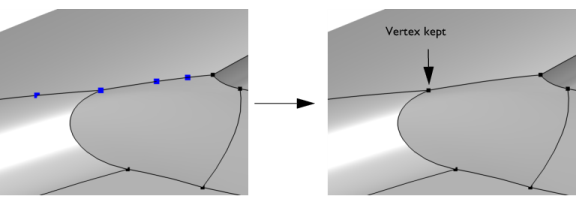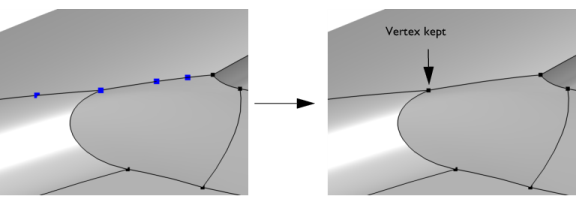An alternative is to use the Form Composite Edges operation. The
Remove Details operation provides a fully automated way to find and remove isolated vertices and vertices adjacent to two edges. The evaluation is based on an angle criterion to only remove vertices if the tangent is considered to be continuous.
To use the operation, in the Geometry toolbar, from the
Virtual Operations menu (

), select
Ignore Vertices (

). Then enter the properties of the operation using the following sections:
Select the vertices (points) that you want to ignore in the Graphics window. These then appear in the
Vertices to ignore list. If the geometry sequence includes user-defined selections above the
Ignore Vertices node, choose
Manual to select vertices, or choose one of the selection nodes from the list next to
Vertices to ignore.
Click the Active button to toggle between turning ON and OFF the
Vertices to ignore selections.
Use the Keep input for mesh control check box to specify that the selected vertices disappear from the geometry but become available when you build the mesh. You can, for example, use a
mesh control vertex to control the element size inside a domain. See also
Mesh Control Vertices.