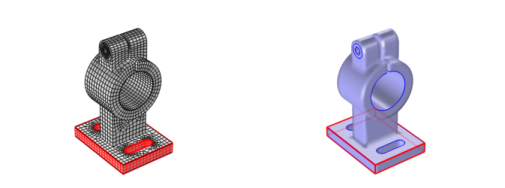
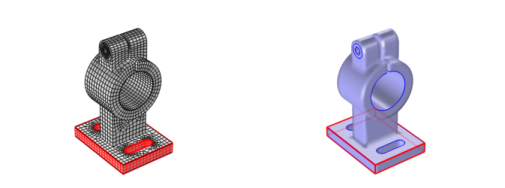
|
Note that partitioning a mesh can modify the number of geometric entities. Thus when you are adding this operation to a meshing sequence that is conforming with the component's geometry, a new meshing sequence that is defining its own geometric model is automatically created, and the Partition with Box node is added to this new sequence. For more information see The Mesh Node.
|
|
•
|
Choose Entire geometry to divide all geometric entities according to the specified box.
|
|
•
|
Choose Domain, Boundary, or Edge to specify the domains, boundaries, or edges, respectively, that you want to partition. Use All domains, All boundaries, or All edges to select all entities of the specified dimension.
|
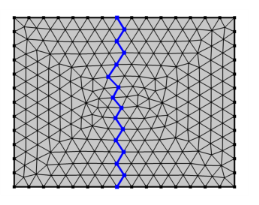
|