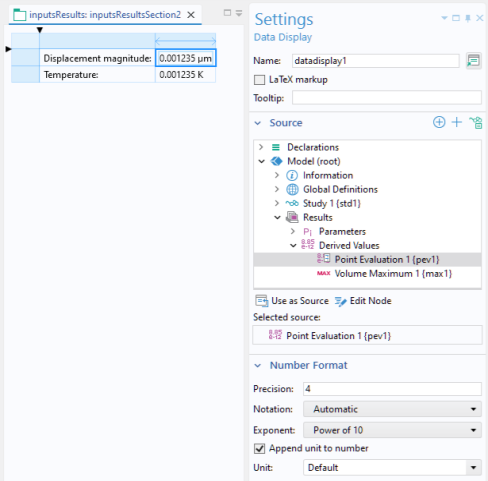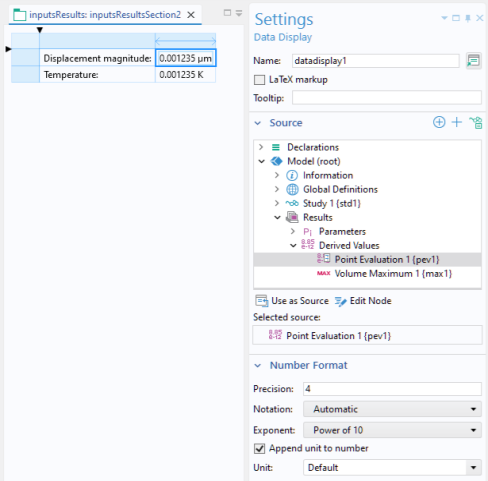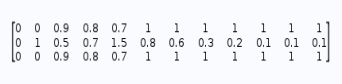A Data Display object is used to display the numerical values of scalars and arrays. If there is an associated unit, it will be displayed as part of the
Data Display object.
The figure below shows an example with data display objects for the Derived Values quantities
Point Evaluation and
Volume Maximum. A formatted unit label is automatically displayed as part of the object if applicable.
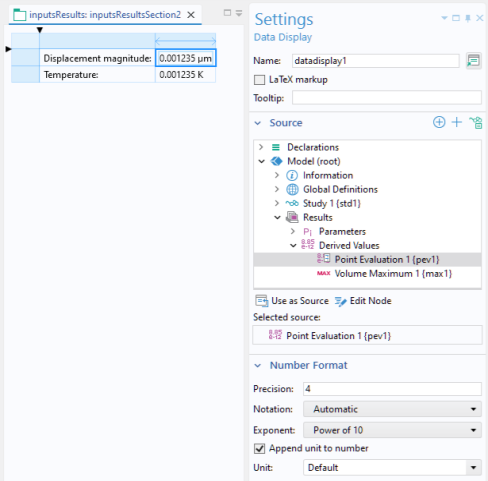
In many cases, the Editor Tools window can be used to insert a
Data Display object accompanied by a
Text Label. Right-click a node in the editor tree and select the
Output option, if available.
To add a Data Display object without using the
Editor Tools window, open the
Settings window for a data display object. In the
Source section, select a node from the model tree. Then click the
Use as Source button shown below. Valid parameters, variables, and properties include:
In the Form Wizard, nodes under Derived Values, as well as variables under
Declarations and constants made available through
Data Access, will automatically generate
Data Display form objects to present their values and
Text Label form objects to display their descriptions.
You can add a Tooltip with text that is shown when hovering over the data display object.