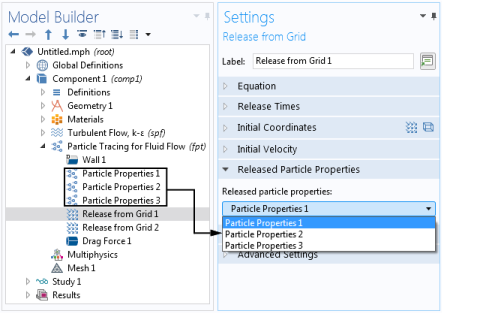
|
•
|
Use The Mathematical Particle Tracing Interface to model gravitational attraction between stars or planets of different sizes.
|
|
•
|
Use The Charged Particle Tracing Interface to model the reactions between ions, electrons, and neutral atoms or molecules in a low-pressure environment. You can also model the Coulomb force between electrons and different species of ion.
|
|
•
|
Use The Particle Tracing for Fluid Flow Interface to model separation of different types of biological cell. You can also model the filtration of sediment particles with different masses; the masses can have a number of discrete values or be sampled from a continuous distribution, such as a normal distribution.
|
|
1
|
In the Model Builder window, under the Charged Particle Tracing (cpt) interface click the default Particle Properties node.
|
|
2
|
Optionally, type Electrons in the Label text field to make the Particle Properties node more descriptive.
|
|
3
|
Note that the default value for the Particle mass mp is me_const, a built-in physical constant for the electron mass. The default value for the Charge number Z is -1. Both of these values can be left as their defaults because they apply to electrons.
|
|
4
|
|
5
|
|
6
|
For the Particle mass mp enter mp_const, a built-in physical constant for the proton mass. For the Charge number Z enter 1.
|
|
7
|
|
8
|
|
10
|
Click to expand the Released Particle Properties section. Note that the first species, Electrons, is selected by default.
|
|
11
|
|
12
|
|
14
|
|
15
|
|
16
|