|
•
|
Number of iterations. The default is 1.
|
|
•
|
Minimum number of subdomains. The default is 4. The subdomain partition is created from an element partition on the solver level.
|
|
•
|
Maximum number of DOFs per subdomain. The default is 100,000 DOFs. The solver tries to not create subdomains larger than this and increases the number of subdomains to fulfill the target. The lowest value accepted is 1000.
|
|
•
|
Maximum number of nodes per subdomain. The default is 1. This option is only relevant in cluster computations. Each subdomain is then handled by the selected number of compute nodes.
|
|
•
|
Preordering algorithm: Nested dissection (the default), Space-filling curve, or None. The Nested dissection option creates a subdomain distribution by means of the element and vertex lists taken from the mesh. This option typically gives a low number of colors and gives balanced subdomains (equal number of DOFs, small subdomain interfaces, and a smaller overlap if extended). To avoid slim domains, you can also use a preordering algorithm based on a Space-filling curve. The following plots show a 2D subdomain configuration without element preordering (left) and with an element reordering based on a space-filling curve (right):
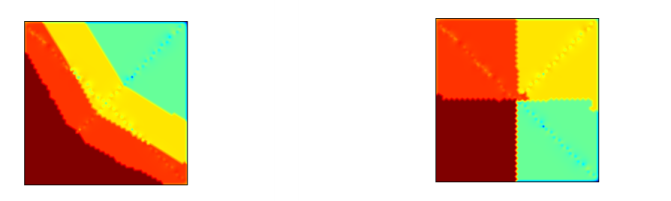 |
|
•
|
Choose an option from the Recompute and clear subdomain data list if required: Automatic (default), Off, or On. The On option is a computationally expensive option because the subdomain problems are factorized for each iteration and then cleared from memory. If you use the Automatic option, the recompute and clear mechanism is activated if there is an out-memory-error during the domain decomposition setup phase. The setup is then repeated with recompute and clear activated. A warning is given in this case.
|
|
•
|
If Multiplicative is selected as the Schur ordering, the Use subdomain coloring for localized Schur complements check box is selected by default to use a coloring technique that leads to more efficient computations for the multiplicative method because it requires the global residual to be updated after each subdomain. The coloring technique gives each subdomain a color such that subdomains with the same color are disjoint and can be computed in parallel before the residual is updated. Click to clear the check box as needed.
|
|
•
|
In the Partition geometries list, include the geometries (components) in the model that you want to partition using domain decomposition. By default, this list includes all geometries in the model. Use the Move Up (
|
|
•
|
The Include extra dimensions in partitioning check box is selected by default to include extra dimension in the domain decomposition partitioning in models that include extra dimensions. Clear the check box to exclude any extra dimensions from the partitioning.
|
|
•
|
Select the Only visualize the domains check box to visualize the domains in the domain decomposition using a surface plot, for example. The plot then shows the numbering of the domains instead of the physics solution. A Warning node appears in the solver configuration under the Domain Decomposition (Schur) node to inform you that the solution can only be used to visualize domains in the domain decomposition. You will then have to re-solve the model to postprocess the physics in the model.
|
|
•
|
The Physics from the list.
|
|
•
|
Select a weak contribution method from the Add weak boundary contribution list:
|
|
-
|
|
-
|