You are viewing the documentation for an older COMSOL version. The latest version is
available here.
The Pressure Acoustics, Boundary Elements (pabe) interface (

), found under the
Pressure Acoustics branch (

) when adding a physics interface, is used to compute the pressure variation for the propagation of acoustic waves in gases and liquids. It is suited for all frequency-domain simulations with harmonic variations of the pressure field. The formulation is based on the boundary element method (BEM) and the interface is available in 2D and 3D. The physics interface solves Helmholtz equation for constant-valued material properties and uses the pressure as the dependent variable.
The interface is fully multiphysics enabled and can be coupled seamlessly with the physics interfaces that are based on the finite element method (FEM). This includes coupling to vibrating structures with the Acoustic–Structure Boundary multiphysics coupling, to FEM acoustic domains, with the
Acoustic FEM–BEM Boundary multiphysics coupling, to thermoviscous acoustic domains with the
Acoustic–Thermoviscous Acoustic Boundary multiphysics coupling, and to poroelastic waves domains with the
Acoustic–Porous Boundary multiphysics coupling. This approach allows modeling in a FEM-BEM framework, using the strength of each formulation adequately. The BEM-based interface is especially well suited for radiation and scattering problems.
For acoustically large models (problems that contain many wavelengths, at high frequency or for large domains) the stabilized formulation option (see Stabilization) ensures efficient convergence at the cost of some additional degrees of freedom. For low to medium frequencies (small to medium models), running without stabilization is more efficient. The stabilized formulation only gives a benefit in computing time for the acoustically large models.
|
|
|
•
|
The Bessel Panel. Application Library path Acoustics_Module/Tutorials,_Pressure_Acoustics/bessel_panel
|
|
•
|
The Loudspeaker Driver in a Vented Enclosure. Application Library path Acoustics_Module/Electroacoustic_Transducers/vented_loudspeaker_enclosure
|
|
(2-1)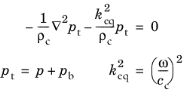
where pt is the total acoustic pressure,
keq is the wave number,
ρc is the density, and
cc is the speed of sound. The subscript “
c” denotes that these can be complex-valued quantities in models with damping. The governing equations and boundary conditions are formulated using the total pressure
pt with a so-called scattered field formulation. In the presence of a
Background Pressure Field defining a background pressure wave
pb (this could, for example, be a plane wave), the total acoustic pressure
pt is the sum of the pressure solved for
p (which is then equal to the scattered pressure
ps) and the background pressure wave:
pt =
p+
pb. The equations then contain the information about both the scattered field and the background pressure field.
When this physics interface is added, these default nodes are also added to the Model Builder —
Pressure Acoustics,
Sound Hard Boundary (Wall), and
Initial Values.
Then, from the Physics toolbar, add other nodes that implement boundary conditions. You can also right-click
Pressure Acoustics, Boundary Elements to select physics features from the context menu. Infinite conditions like a symmetry plane or an infinite sound hard boundary are defined in the
Symmetry/Infinite Boundary Condition section.
The Label is the default physics interface name.
The Name is used primarily as a scope prefix for variables defined by the physics interface. Refer to such physics interface variables in expressions using the pattern
<name>.<variable_name>. In order to distinguish between variables belonging to different physics interfaces, the
name string must be unique. Only letters, numbers, and underscores (_) are permitted in the
Name field. The first character must be a letter.
The default Name (for the first physics interface in the model) is
pabe.
Expand the Equation section to see the equations solved for with the
Equation form specified. The default selection is
Equation form is set to
Study controlled. The available studies are selected under
Show equations assuming. If
Frequency domain is selected as the
Equation form the
Frequency of the study can be either taken
From solver or
User defined.
Select the Enable physics symbols check box to display the infinite boundary condition lines or planes in the geometry.
The zero level on the dB scale varies with the type of fluid. That value is a reference pressure that corresponds to 0 dB. This variable occurs in calculations of the sound pressure level
Lp based on the root mean square (rms) pressure
prms, such that
where pref is the reference pressure and the star (*) represents the complex conjugate. This is an expression valid for the case of harmonically time-varying acoustic pressure
p.
Select a Reference pressure for the sound pressure level based on the fluid type:
For pressure acoustics a symmetry condition is mathematically equivalent to a sound hard boundary, and an antisymmetry condition is equivalent to a sound soft boundary. In this way you can include a Symmetry/Infinite sound hard boundary or an
Antisymmetry/Infinite sound soft boundary along “infinite lines” (in 2D) or “infinite planes” in (3D). Only one condition per Cartesian direction can be applied.
Choose an option from the Condition for the x = x0 plane,
Condition for the y = y0 plane, and
Condition for the z = z0 plane lists (when applicable). In 2D, these are out-of-plane surfaces. Choose one of the following options:
|
•
|
Off, for no symmetry (the default)
|
|
•
|
Symmetric/Infinite sound hard boundary
|
|
•
|
Antisymmetric/Infinite sound soft boundary
|
Then enter the value for the plane location x0,
y0, or
z0 (the default is 0 m). This allows an offset of the infinite condition planes along the main coordinate axes.
|
•
|
First, when setting the Parameter Bounds in the grid dataset. Say the condition represents a symmetry plane then visualize the solution in the entire domain. On the other hand if the condition represents an infinite sound hard boundary, like the ground or an infinite baffle, then only visualize the solution above that plane by setting the Parameter Bounds in the Grid 3D or Grid 2D dataset in Results.
|
To display this section, click the Show More Options button (

) and select
Advanced Physics Options.
The Use far-field approximation check box is selected by default in order to accelerate the solution process. If the check box is cleared, the solution will be slightly more accurate but the computational time and memory consumption may become prohibitively high.
The Approximation type can be either
ACA+ or
ACA. These alternatives correspond to two different versions of the adaptive-cross-approximation (ACA) method, which is a fast matrix multiplication method based on far-field approximations.
To display this section, click the Show More Options button (

) and select
Advanced Physics Options in the
Show More Options dialog box.
Select Thin gap handling if narrow regions exist in the model. The
Thin gap handling check box is used to increase the accuracy of the quadrature between almost-touching mesh element pairs, that is, pairs that are extremely close with respect to element size. The
Threshold distance (relative to mesh size) controls the distance at which elements are considered almost-touching. A larger value should provide more accurate results, but at an increased computational cost. Under the
Integration order settings, the field
Integration order, very close elements (thin gap) becomes active (when
Manual is selected), allowing a higher-order rule for such elements. In 3D, an additional variable transformation is applied to improve the accuracy even further.
The Integration orders are by default set to
Automatic. This means that the quadrature integration order values will follow the element order selection in the
Discretization section. Higher element orders automatically generate higher values for the quadrature integration orders. To see the used values or to set user-defined values, switch to
Manual. Note that the values are reset to default when switching back and forth between the
Automatic and
Manual settings. The
Integration order, very close elements (thin gap) is only editable when
Thin gap handling is selected.
To display this section, click the Show More Options button (

) and select
Stabilization in the
Show More Options dialog box.
When Stabilized formulation is selected, a text field for the
Stabilization parameter is enabled with the default value
sqrt(abs(pabe.k[m])). This is a parameter that should scale inversely with the wavelength. The default gives good performance in most cases.
|
|
If the Stabilized formulation is enabled after a nonstabilized model has been solved (maybe showing slow convergence) it is important to reset the solver default. A different solver configuration is used for the stabilized BEM formulation.
|
|
|
For a model that uses the Stabilized formulation, see the Submarine Target Strength tutorial. Application Library path Acoustics_Module/Underwater_Acoustics/submarine_target_strength
|
To display this section, click the Show More Options button (

) and select
Advanced Physics Options in the
Show More Options dialog box.
Enter an expression for the Interpolation distance from boundary. The entered value defines the distance beyond which the kernel evaluation is used. The default is
0.5*h which gives reasonable results. This default corresponds to half the mesh size
h. If the value is set to
0 no interpolation is done.
From the Dependent variable/Normal boundary flux list, choose from predefined options for the boundary element discretization order for the dependent variable and the normal boundary flux. The predefined options represent the suitable combinations of element orders such as
Quadratic/Linear (the default).
The settings under Value types when using splitting of complex variables are important for sensitivity and optimization computations. See the description of the built-in operators
fsens and
fsensimag.
This physics interface defines one dependent variable (field), the Pressure p. If required, edit the name, which changes both the field name and the dependent variable name. The new field name must not coincide with the name of a field of another type, or with a component name belonging to some other field.
|
|
To do a kernel evaluation of the BEM solution at a given coordinate use the at3_spatial() operator in 3D or the at2_spatial() operator in 2D. Both called with the minc argument, for mesh independent evaluations.
In a 3D model you can, for example, evaluate the sound pressure level in the point (x, y, z) = (1 m,0,0) by typing: at3_spatial(1[m],0,0,pabe.Lp,’minc’).
|