|
2
|
|
1
|
|
2
|
|
3
|
|
4
|
In the COMSOL installation directory, navigate to the folder applications/COMSOL_Multiphysics/Meshing_Tutorials and double-click virtualgeom_demo_2.mphbin.
|
|
The location of the file varies based on the installation. For example, if the installation is on your hard drive, the file path might be similar to C:\Program Files\COMSOL\COMSOL61\Multiphysics\applications (in Windows).
|
|
5
|
Click Import.
|
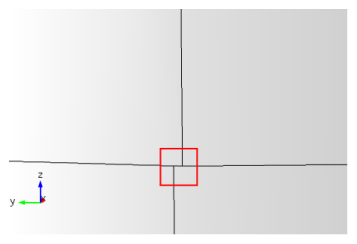
|
1
|
|
2
|
Select Edge 4.
|
|
3
|
|
You can also remove this short edge with an Ignore Edges operation forming a composite face of the two adjacent faces. However, then the small distance between the vertices of the ignored edge remains.
|
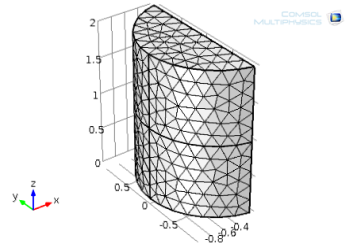
|
1
|
|
3
|
Go to the Settings window for Merge Vertices. Locate the Vertex to Remove section and select Point 3.
|
|
4
|