|
•
|
First, select the Sequence Type as Physics-controlled mesh (the default) or User-controlled mesh, see Figure 2-7. When the user-controlled option is selected the mesh sequence nodes, generated by the physics, are shown and can be modified. For a fully user-defined mesh proceed and directly right-click the Mesh node, in the Model Builder tree, and add the first desired mesh element. The physics that contribute to the physics-controlled mesh generation can be selected in the Contributor list.
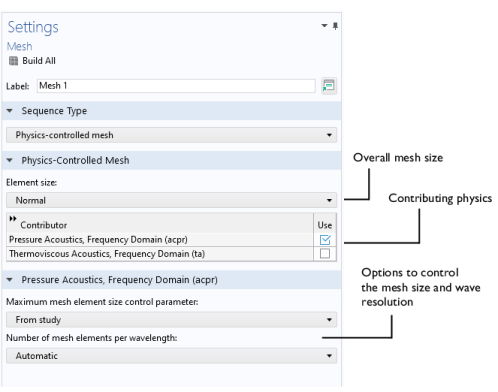 |