
|
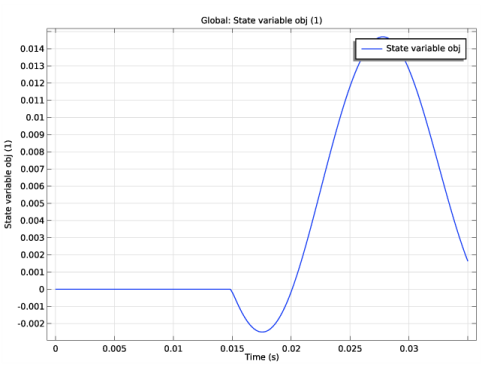
|
1
|
|
2
|
|
3
|
Click Add.
|
|
4
|
|
5
|
Click Add.
|
|
6
|
Click
|
|
7
|
|
8
|
Click
|
|
1
|
|
2
|
|
3
|
|
4
|
Browse to the model’s Application Libraries folder and double-click the file tesla_microvalve_transient_optimization_parameters.txt.
|
|
1
|
|
2
|
|
3
|
|
4
|
|
5
|
Locate the Selections of Resulting Entities section. Select the Resulting objects selection check box.
|
|
1
|
|
2
|
|
3
|
|
4
|
|
5
|
Locate the Selections of Resulting Entities section. Select the Resulting objects selection check box.
|
|
1
|
|
2
|
|
3
|
|
4
|
|
5
|
|
1
|
|
2
|
|
3
|
|
4
|
|
5
|
|
6
|
|
1
|
|
2
|
|
3
|
|
4
|
|
1
|
|
2
|
|
3
|
|
4
|
|
1
|
|
2
|
|
3
|
|
4
|
|
5
|
|
6
|
Click OK.
|
|
1
|
|
2
|
|
3
|
|
4
|
|
1
|
In the Model Builder window, under Component 1 (comp1) right-click Materials and choose Blank Material.
|
|
2
|
|
3
|
|
1
|
|
2
|
|
3
|
|
4
|
In the text field, type meshsz.
|
|
5
|
|
6
|
|
7
|
|
8
|
|
9
|
|
10
|
|
1
|
In the Definitions toolbar, click
|
|
2
|
|
3
|
|
1
|
|
2
|
|
3
|
|
4
|
|
5
|
|
6
|
|
1
|
In the Model Builder window, under Component 1 (comp1) right-click Laminar Flow (spf) and choose Symmetry.
|
|
2
|
|
3
|
|
1
|
|
2
|
|
3
|
|
4
|
|
1
|
|
2
|
|
3
|
|
1
|
|
2
|
|
3
|
|
4
|
|
1
|
In the Model Builder window, under Component 1 (comp1)>Global ODEs and DAEs (ge) click Global Equations 1.
|
|
2
|
|
1
|
|
2
|
|
3
|
Click the Custom button.
|
|
4
|
|
5
|
|
1
|
|
2
|
|
1
|
|
2
|
|
3
|
|
4
|
|
6
|
Click Add Expression in the upper-right corner of the Objective Function section. From the menu, choose Component 1 (comp1)>Global ODEs and DAEs>comp1.obj - State variable obj.
|
|
7
|
|
8
|
|
9
|
|
10
|
|
1
|
|
2
|
|
3
|
|
4
|
|
1
|
|
2
|
|
3
|
|
1
|
In the Model Builder window, expand the Optimization>Solver Configurations>Solution 1 (sol1) node, then click Optimization Solver 1.
|
|
2
|
|
3
|
|
4
|
In the Model Builder window, expand the Optimization>Solver Configurations>Solution 1 (sol1)>Optimization Solver 1 node, then click Time-Dependent Solver 1.
|
|
5
|
|
6
|
|
7
|
|
8
|
|
9
|
|
10
|
|
11
|
Locate the General section. In the Variables list, choose Pressure (comp1.p), Velocity field (comp1.u), and State variable obj (comp1.ODE1).
|
|
12
|
|
13
|
In the Model Builder window, under Optimization>Solver Configurations>Solution 1 (sol1)>Optimization Solver 1>Time-Dependent Solver 1>Segregated 1 click Segregated Step 1.
|
|
14
|
|
15
|
|
16
|
In the Add dialog box, in the Variables list, choose Control material volume factor (comp1.dtopo1.theta_c), Pressure (comp1.p), and Velocity field (comp1.u).
|
|
17
|
Click OK.
|
|
18
|
In the Model Builder window, under Optimization>Solver Configurations>Solution 1 (sol1)>Optimization Solver 1>Time-Dependent Solver 1>Segregated 1 click Segregated Step 2.
|
|
19
|
|
20
|
|
21
|
In the Add dialog box, in the Variables list, choose Control material volume factor (comp1.dtopo1.theta_c) and State variable obj (comp1.ODE1).
|
|
22
|
Click OK.
|
|
23
|
|
24
|
|
25
|
|
1
|
|
2
|
|
3
|
Select the Plot check box.
|
|
4
|
|
5
|
|
1
|
|
2
|
|
3
|
|
1
|
In the Model Builder window, under Results>Topology Optimization click Output material volume factor.
|
|
2
|
|
3
|
|
1
|
|
2
|
|
3
|
|
4
|
|
5
|
|
6
|
|
1
|
|
2
|
In the Settings window for Filter, click Replace Expression in the upper-right corner of the Expression section. From the menu, choose Component 1 (comp1)>Definitions>Density Model 1>Auxiliary variables>dtopo1.theta_f - Filtered material volume factor.
|
|
3
|
|
1
|
|
2
|
Click Import.
|
|
3
|
|
1
|
In the Model Builder window, under Component 1 (comp1), Ctrl-click to select Laminar Flow (spf) and Global ODEs and DAEs (ge).
|
|
2
|
Right-click and choose Copy.
|
|
1
|
In the Model Builder window, under Component 2 (comp2), Ctrl-click to select Laminar Flow (spf2) and Global ODEs and DAEs (ge2).
|
|
2
|
|
1
|
In the Model Builder window, under Component 2 (comp2) right-click Definitions and choose Paste Domain Probe.
|
|
2
|
|
3
|
|
1
|
In the Model Builder window, expand the Component 2 (comp2)>Laminar Flow (spf2) node, then click Symmetry 1.
|
|
2
|
|
3
|
|
1
|
|
2
|
|
3
|
|
1
|
|
2
|
|
3
|
|
1
|
In the Model Builder window, expand the Component 2 (comp2)>Global ODEs and DAEs (ge2) node, then click Global Equations 1.
|
|
2
|
|
1
|
|
2
|
|
3
|
Click the Custom button.
|
|
4
|
|
5
|
|
6
|
|
7
|
|
8
|
|
1
|
|
2
|
|
3
|
|
4
|
|
5
|
|
1
|
|
3
|
|
1
|
|
2
|
|
1
|
|
2
|
|
3
|
|
1
|
|
2
|
|
1
|
In the Model Builder window, under Results, Ctrl-click to select Velocity (spf2), Pressure (spf2), and Objective (Verification).
|
|
2
|
Right-click and choose Group.
|
|
1
|
|
2
|
|
3
|
|
1
|
|
2
|
|
3
|
|
4
|
|
5
|
|
1
|
|
2
|
|
3
|