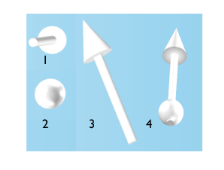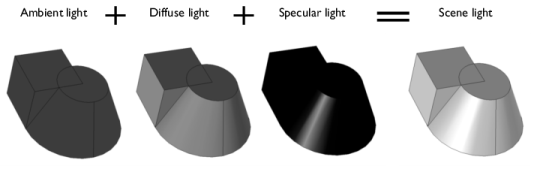
|
•
|
Ambient light is the available light surrounding the geometry. By itself, ambient light makes a 3D object look like a 2D object. The addition of diffuse and specular light adds the contrast and depth needed to define 3D geometry.
|
|
•
|
Diffuse light is directional and spreads out over the object, like a flashlight shining on a sphere. This generally adds contrast and depth of field to 3D objects.
|
|
•
|
Specular light is directional and reflects off the surface of a sphere or curve in a geometry. It is based on the angle between the viewer and the light source.
|
|
For 3D models, you can also add these light source nodes — Directional Light (
|