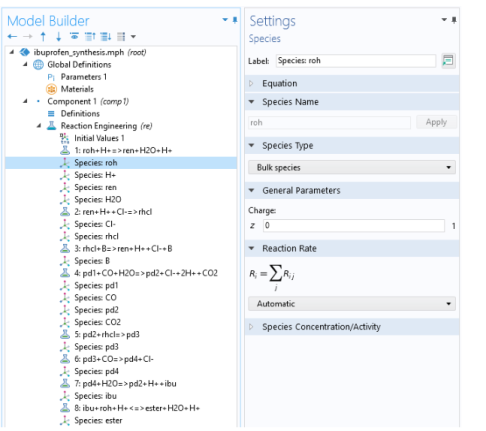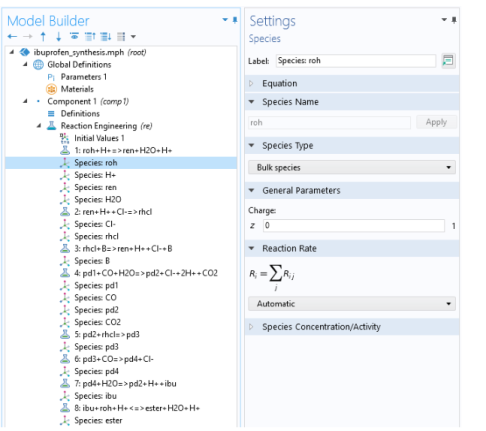The Reaction Engineering Interface and
The Chemistry Interface generate
Species nodes in the
Model Builder based on the chemical reaction formulas entered in the
Settings window for
Reaction.
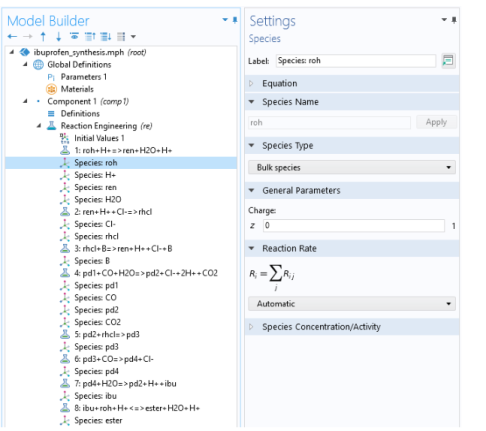
As with Reaction features you can add, remove, or deactivate
Species features by right-clicking a node in the Model Builder. Deactivation of a species automatically deactivates any reactions in which the species is participating.
It is also possible to add individual Species nodes with either reactive or non-reactive species.
The Species type selection has implications in the calculation of thermodynamic and transport properties.
Bulk species and
Surface species, defined per reactor volume and area, respectively, set the mixture’s physical properties dependent upon its composition. However, configuring a species as a
Solvent sets the physical properties of the reacting fluid mixture equal to those of the solvent species; specifically, its density, heat capacity, viscosity, and thermal conductivity. The interface also implements a solute-solvent approximation for the interaction of species in the fluid and describes the transport properties accordingly. In material balances this means that the diffusion coefficient is independent of any of the solute’s concentrations, because every solute only interacts with solvent molecules, regardless of the concentration. In addition, the convective term in the flux of species is directly given by the velocity field of the solvent multiplied by the solute concentration.
The Species type has implications on the
Generate Space-Dependent Model procedure since it determines whether interfaces using a solvent-solute approximation of the reacting fluid mixture (as in
The Transport of Diluted Species Interface) or a full multicomponent description of the reacting fluid mixture (as in
The Transport of Concentrated Species Interface) should be generated.
Furthermore, the Species type affects the reaction kinetics.
Solvent sets the species’ concentration to a constant value (the initial species concentration). The Reacting Engineering interface does not formulate a mass balance for the solvent species. This setting corresponds to situations where the solvent does not take part in chemical reactions at all, or where it reacts but is present in large excess.
Valid species names consist of a case-sensitive combination of letters, numbers, and “+” or “
−” signs. With the exception of the “
+” and “
−” signs, which are used for ions, special characters are not allowed as species names or part of species names (for example, (), [], *, #, and _). In addition, the first character in a species name must be a letter to avoid confusion with the stoichiometric coefficients in the reaction formula. Ions are labeled with one plus or minus sign per species charge added directly after the species name. For example,
A++ represents a cationic monomer with a double positive charge;
A2+ represents a cationic dimer of species
A with a single positive charge; and
2A+ represents two cationic monomers, each with a single positive charge. This automatically fills in the charge of the species ion the
Charge field in the associated
Species feature.
Furthermore, it applies that adding (ads) directly after the species name creates a surface species named
speciesname_surf. Additionally, adding
(s),
(l), or
(g) creates either a solid, liquid, or gaseous species denoted
speciesname_solid,
speciesname_liquid, and
speciesname_gas, respectively. Note that the fluid
Equilibrium Species Vector, gas or liquid, remains the same despite the presence of any of these species in the system.
Similar to the labeling rule applying to Reaction nodes, the variable name referring to the contents of a field associated with a Species node is given by the interface Name, followed by the field name, and ending with the species name. For example, the contents of the
Rate expression field
R for the species
roh is assigned the variable name
re.R_roh (for the Reaction Engineering interface). Access the definition of all the variables used by a specific node by displaying the
Equation View node. To display the node, click the
Show More Options button (

) and select
Equation View in the
Show More Options dialog box.