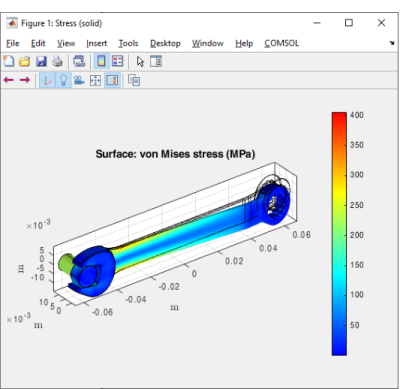
|
mphplot does not support image features, Material Appearance subfeatures, and clipping views.
|
|
See the section Starting COMSOL Multiphysics with MATLAB using the Graphics Server in the COMSOL Multiphysics Installation Guide.
|
|
•
|
p, the coordinates for each point that are used for creating lines or triangles.
|
|
•
|
n, the normals in each point for the surfaces. These are not always available.
|
|
•
|
t, contains the indices to columns in p of a simplex mesh, each column in t representing a simplex.
|
|
•
|
d, the data values for each point.
|
|
•
|
rgb, the color values (red, green and blue) entities at each point.
|