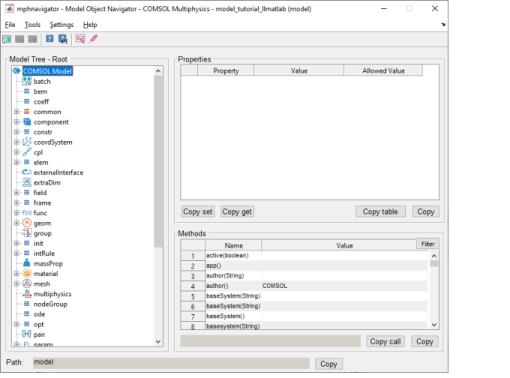
|
Using the COMSOL Model Navigator apps (
|
|
If a new model object is created with the same MATLAB object name, restart mphnavigator in order to have the updated model information.
|
|
•
|
The File menu, where the current model object can be saved in the MPH-format, a new model object can be opened, and the mphnavigator window can be closed.
|
|
•
|
The Tools menu lists the navigation tools available for the model object. Search is a shortcut to the command mphsearch that starts a GUI to search expressions or tags in the model object (see Finding Model Expressions). Solutions starts a GUI to display the solution object available in the COMSOL Multiphysics model object. Warnings and Errors lists the error or warning nodes available in the model object (see Handling Errors and Warnings). Click Copy code: loop if you need to run a specific node in loop, then you can paste the commands in a code editor, you will get the following commands:
|
|
•
|
The Settings menu only contains the Advanced options. Select or deselect the advanced model object methods that are displayed in the Model Viewer tree.
|
|
•
|
The Help menu.
|
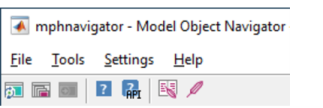
|
•
|
The Update properties and methods button (
|
|
•
|
The Open plot window button (
|
|
•
|
|
•
|
|
•
|
The Help for COMSOL API button (
|
|
•
|
The Report button (
|
|
•
|
|
The Model Tree list is slightly different to the Model Builder list available in the COMSOL Desktop. This is because mphnavigator displays all feature nodes and does not use the same filter as in the COMSOL Desktop to order the available feature nodes.
|