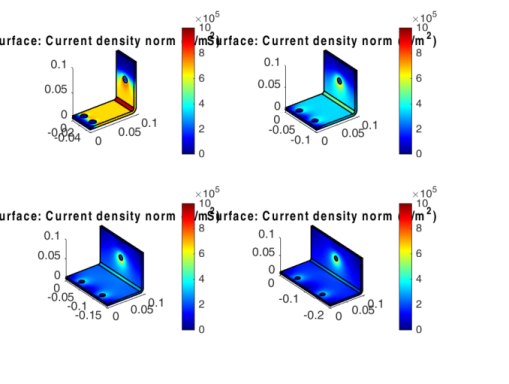Use MATLAB® tools such as
for or
while statements to run your model in a loop. The COMSOL API commands can be included in scripts using MATLAB commands. To evaluate such a script you need to have MATLAB connected to a COMSOL
server.
You can generate as many nested loops as needed and combine the loop with other MATLAB conditional statements such as if and
switch or error handling statements such as
try/
catch. Or break the loop with
break, or jump to the next loop iteration with
continue.
This example shows how to proceed to geometry parameterization using a MATLAB for loop. The model consists of the busbar example available in the COMSOL Multiphysics Applications Libraries; see the
Introduction to COMSOL Multiphysics.
In this example the loop iterates over the busbar’s width, wbb. The solution for each parameter value is displayed using the second plot group defined in the COMSOL model. All the results are plotted in the same figure.