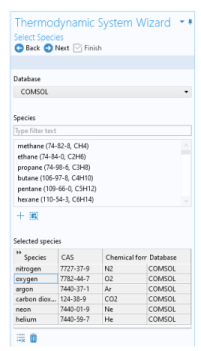A Predefined System uses the built-in database with native functionality to set up one of the following common systems; dry air, moist air, or water and steam.
To create a Predefined System, start the
Thermodynamic System Wizard in one of the following ways:
The Thermodynamic System Wizard that opens is identical to the wizard used to create a
Thermodynamic System, but with the important difference that all settings have been entered for the chosen predefined system. The wizard contains the following steps:
In the Select System window, choose one of the predefined systems in the list. Choose among Dry air,
Moist air and
Water-steam. Click the Next button (

) to proceed to the next step in the wizard.

If Dry or Moist air was chosen in the Select System step, the Selected species table is populated with the species relevant for the chosen system. For Dry air the species are: nitrogen, oxygen, argon, carbon dioxide, neon and helium. For Moist air the list also contains water. If instead Water-steam was chosen in the Select System step, the Next button in that step guides you directly to the Select Thermodynamic Model pane. No additions of species can be done in the wizard.
To add more species to the Dry air and Moist air systems, use the Species Type filter text field to search among the available species in the
COMSOL database or the
User-Defined Species. Species can be searched for by typing the name, CAS number, or the chemical formula. Select one or more species in the list and click the
Add Selected button (

) to add species to the
Selected species table. To remove species from the Selected species table, use either the Remove Selected button (

) or the Remove All button (

), both located below the table. Click the
Next button (

) to proceed to the next step in the wizard.
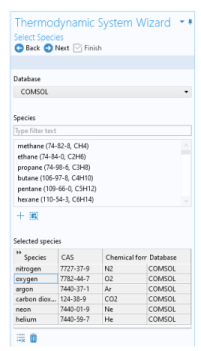
Click the Finish button (

) to exit the
Thermodynamic System Wizard and add the corresponding
Predefined System under the
Thermodynamics node. Note that the default node label reflects the chosen predefined system.
Selecting a Predefined System node shows its
Settings window with a description of the package content and the available properties. For information about the content in the Settings window, see
Settings for
Thermodynamic System and
Predefined System.
Please see Modifying an Existing System for information about how to modify an existing thermodynamic system.