|
•
|
Operation. Performs an operation between several selection components defined under the Building Blocks branch (
|
|
•
|
From parent. The selection becomes identical to the selection of the feature. If the variable belongs to a property or a physics interfaces, the selection becomes identical to the selection of the physics interface.
|
|
•
|
From selection input. The selection is taken from the selection input.
|
|
•
|
Global. The variable gets a global selection. This option can disable other settings, like shape selection, for example. A shape selection does not make sense for global selections because the only valid degree of freedom is an ODE variable.
|
|
•
|
From physics interface. Only available for selection components. The selection is taken from the physics interface.
|
|
•
|
Source. Only available for periodic condition features and pair features. The selection is identical to the source selection of the periodic condition or pair.
|
|
•
|
Destination. Only available for periodic condition features and pair features. The selection is identical to the destination selection of the periodic condition or pair.
|
|
•
|
Operation. Performs an operation between several selection components defined under the Building Blocks branch (
|
|
•
|
From external resource. Use this option to select a link to a selection definition from an external resource. To define the selection, choose an Imported file and a Link. The Imported file list is the list of Import nodes that has been defined and imported from the external resource.
|
|
•
|
|
•
|
Top level entities applicable to parent. The selection become the top level entities applicable to the parent node (domains or boundaries, for example).
|
|
•
|
Operations on sibling-feature selections. Searches for sibling features with a specific type in the list containing the current feature, or if the current entity is a property or physics interface, it searches the feature list under the physics interface. Then performs the selected operation on the selections of the found features. With this option in a Selection node, you can select the Use condition on sibling check box. When this check box is selected, a Condition field becomes available. Here you can enter a conditional expression that is evaluated for all siblings that match the criteria. The condition must evaluate to 0 (false) or 1 (true). You can also press Ctrl+space to get a list of supported operators, prefixes, and functions. Only when the condition evaluates to 1 (or true) the selection of the sibling feature will be included in the total selection operation.
|
|
•
|
From definitions library. The selection refers to a selection component under the Building Blocks branch that defines the selection; see Selection.
|
|
•
|
From moving domains. The selection is taken from the moving domains.
|
|
•
|
Adjacent boundaries. The variable’s selection contains the adjacent boundaries to the selection, which typically is a domain selection. If the selection is a boundary selection, this option returns the boundaries adjacent to the selection.
|
|
•
|
Adjacent domains. The variable’s selection contains the adjacent domains to the selection.
|
|
•
|
Adjacent edges. The variable’s selection contains the adjacent edges to the selection.
|
|
•
|
Adjacent points. The variable’s selection contains the adjacent points to the selection.
|
|
•
|
Mesh boundaries. Specifies that the selection is of a special kind where the entities represents the boundaries of each mesh element in a domain selection.
|
|
•
|
Restricted to geometric entity types. The selected entities undergo a filtering only including the entity types selected in the Allowed entity types list, such as Exterior, Interior, or Symmetry axis (in axial symmetry). See Selection Terminology for more details.
|
|
•
|
Restricted to frame type. Restrict the use of the selected entities to the frame type selected from the Frame type list. A frame type can vary across the selected entities of a feature when the Frame type list of a feature uses the option Selectable by user; see Using Coordinate Systems.
|
|
•
|
Base selection of extra dimension. With this option, the output selection only contains the base selection.
|
|
•
|
Attached extra dimension. The output selection contains only the extra dimension that was attached to the production selection.
|
|
•
|
All adjacent boundaries. This option returns all adjacent boundaries, and this is the only option that makes sense for non-domain original selections.
|
|
•
|
Exterior boundaries to the domain selection. All boundaries that only has one of the upside domain or downside domain belonging to the domain selection.
|
|
•
|
Interior boundaries to the domain selection. The boundaries where the upside domain and downside domain both belong to the domain selection.
|
|
•
|
Exterior boundaries whose upside is in the domain selection. Include exterior boundaries that has the upside domain in the domain selection.
|
|
•
|
Exterior boundaries whose downside is in the domain selection. Include exterior boundaries that has the downside domain in the domain selection.
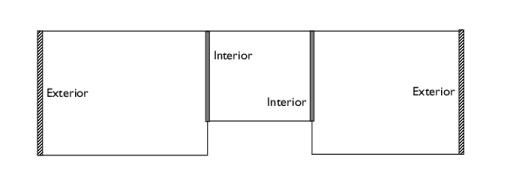 |