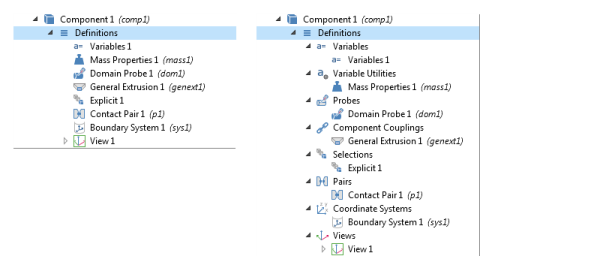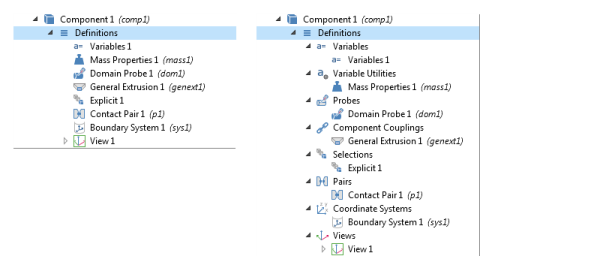The Group by Space Dimension (for physics interface nodes),
Group by Type (for
Definitions nodes),
or
Ungroup options are available from the context menu for these features:
The default is Ungroup in the
Model Builder for all new models. Right-click and select
Group by Space Dimension (

)
from the context menu to group the nodes in both the Model Builder and the context menu (see
Figure 4-1).
In Figure 4-1 for the
Electric Currents interface and when
Group by Space Dimension is selected, the default
Current Conservation and
Initial Values subnodes are included under the
Domains node, and two boundary level nodes are included under
Boundaries. However, there are no nodes under
Edges or
Points even though these nodes display in the
Model Builder.
When Ungroup (

) is selected from the context menu (or the default is kept), the tree is flattened and all nodes are ungrouped. Only default physics interface nodes and user-added nodes are included in the
Model Builder sequence.
The same principles apply for the two kinds of Definitions nodes as for the physics nodes, except the nodes are grouped by type.
The default is that the nodes are not grouped in the Model Builder for all new models. Right-click and select
Group by Type from the context menu to both group the nodes in the Model Builder and in the context menu. When there is no grouping, only the default
Definitions or
Global Definitions nodes and user-added nodes are included in the
Model Builder sequence as in
Figure 4-2.