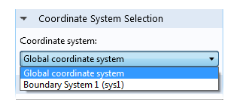
|
•
|
|
•
|
|
2D and 3D. A local base vector system on 2D boundaries (t, n) and on 3D boundaries (t1, t2, n). Use it to apply loads that apply in a normal or tangential direction on a boundary that is not aligned with the global Cartesian coordinate system. This coordinate system is always available. You can add Reverse Normal and Domain Normal subnodes to reverser the normal for some boundaries and switch the normal direction on the exterior of some domains, respectively.
|
|||