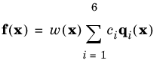Add a Face Load to boundaries (for the Plate interface add it to domains), to use it as a pressure or tangential force acting on a surface. The loads are defined in the given coordinate system.
The Global coordinate system is selected by default. The
Coordinate system list contains all applicable coordinate systems in the model. Prescribed loads are specified along the axes of this coordinate system. See
Coordinate Systems and in the
COMSOL Multiphysics Reference Manual.
Select a surface — Top Surface,
Midsurface, or
Bottom Surface. The default is that the load is applied at the midsurface. The effect of using another surface than the midsurface is twofold:
If the material model is Section Stiffness, there may physically not be a well-defined top and bottom surface. If the load is applied at such a surface, the thickness value used to compute the load is taken from the settings in the
Thickness and Offset node.
Select a Load type —
Force per reference area,
Force per deformed area,
Total force,
Pressure, or
Resultant. The last option is only available in the Shell interface, and only in 3D components.
Select the Moment type —
Moment per reference area,
Moment per deformed area, or
Total moment. Enter values or expressions for
mA,
ma, or
Mtot.
This section is only shown when Resultant has been selected as
Load type. The distribution of the forces over the selected points is controlled by the settings here.
When Beam is selected, the force distribution approximately matches the stress distribution over a beam cross section.
For User Defined, you can write expressions for the force distribution. For 3D components enter expressions for the six dimensionless vector-valued distribution functions,
q1,
q2,
q3,
q4,
q5, and
q6. For 2D components enter expressions for
q1,
q2, and
q4. Usually, the local coordinates of the loaded region would be used for this purpose, but there is no limitation on the form of the functions. The built-in variables for the local coordinates are named
<physics_tag>.<load_tag>.x2 and
<phys_tag>.<load_tag>.x3, for example
solid.bndl1.x2. The default value is the distribution that is used when
Beam is selected as
Traction distribution.
The local coordinates, x2 and
x3, are defined in the following way:
When User Defined is selected, you can also select a
Weight function —
None,
Circular, or
User Defined. This function acts as a multiplier to the force distribution functions. When
None is selected, the weight function
w = 1. For
Circular, enter a radius
rw of a circle, outside of which no load is applied (
w = 0). Inside the circle,
w = 1. For
User Defined, enter a weighting expression. Usually, the built-in local coordinates of the loaded region would be used for this purpose, but there is no limitation on the form of the function. A time- or parameter-dependent function can, for example, be used to model a moving load.
where the coefficients ci are chosen so that the given force and moment resultants are obtained.
This section is only shown when Resultant has been selected as
Load type. If the resultant force is applied in a symmetry or antisymmetry plane, this fact needs to be taken into account when creating the corresponding force distribution.
Select a symmetry type — None,
Symmetry, or
Antisymmetry. When one of the types of symmetry is chosen, specify the symmetry plane by entering a
Normal Vector,
nsym, and a
Point,
xsym, located in the plane.
If you are performing a linear buckling analysis with a combination of live and dead loads, select the Treat as dead load checkbox to indicate that the load contributions from this node are constant. The default is that a load is proportional to the load factor.