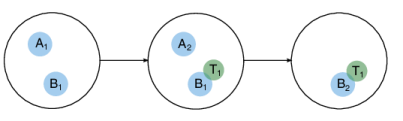
|
•
|
Location. The database, repository, and branch that the commit was saved to.
|
|
•
|
Date. The point in the time when the commit was saved.
|
|
•
|
User. The name of the user that saved the commit.
|
|
•
|
Comments. The optionally provided comments when the commit was saved.
|
|
•
|
|
•
|
Click the Preview File button (
|
|
•
|
Click the Version Details button (
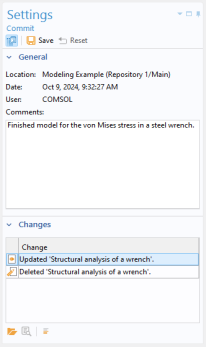 |