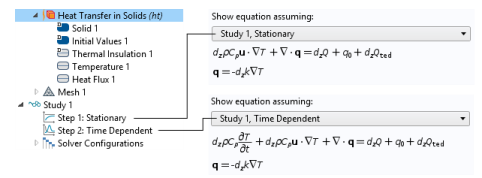For each physics node there is an Equation section that is available by default in the
Settings window. This section has options to display mathematical equations applicable to the node.
The display options available from the lists depend on the study types and other physics-specific factors. See Figure 3-20 for an example comparing the equations that display for a
Stationary or
Time Dependent study for a
Heat Transfer in Solids interface.
The Show equation assuming list is available when the parent interface’s
Equation form setting is
Study controlled. Otherwise equations are displayed for the selected equation form (see
Equation Form Settings). When the equation form is controlled by the study, the list lets you choose between all available study steps. The equations below will be displayed for the equation form that is automatically selected for the selected study step.
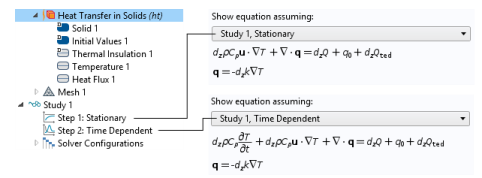
The None option is only available for features which do not have a parent with an equation form setting, for example optimization features.
 ) and clear the Equation Sections checkbox in the Show More Options dialog.
) and clear the Equation Sections checkbox in the Show More Options dialog.